Listen Audio Version
Getting your Trinity Audio player ready... |
If you do not like the features of Windows 11, no worries! You can downgrade Windows 11 to Windows 10 within 10 days and beyond by following certain steps mentioned here. Here, on behalf of Enchantrixto Tech, we will share the tricks to roll back to the previous versions. The new User Interface, Start Menu, Taskbar raises the question of rolling back Windows 11 to its former version. So if you want to downgrade to Windows 10, read till the end to know the tricks.
Post Contents
How to Roll Back to Windows 10 from Windows 11 in 10 Days?
Here, we will share the steps, in brief, to downgrade to Windows 10. We have shared the complete process for rolling back here – How to Roll Back from Windows 11 to Windows 10 in 10 days? Check the steps in brief below.
Yes, you can easily roll back within 10 days from the Settings. Just follow these steps - Settings > Update and Security > Recovery and select the Windows 10 build.
How to Go Back to Windows 10 from Windows 11 after 10 Days?
It is very much possible to go back to Windows 10 from its successor after 10 days. But for that, users will have to perform the exact steps mentioned below. After 10 days, the Windows.old folder will get deleted by Microsoft Windows 11. This will hinder users from going back to the previous version easily. One can use this method to extend the uninstallation period. Check the complete process below.
1) First, run the Command Prompt or Windows Terminal as the administrator. You can also type Win+X as Windows Keyboard Shortcut, followed by the A key. The Command Prompt program will start as administrator.
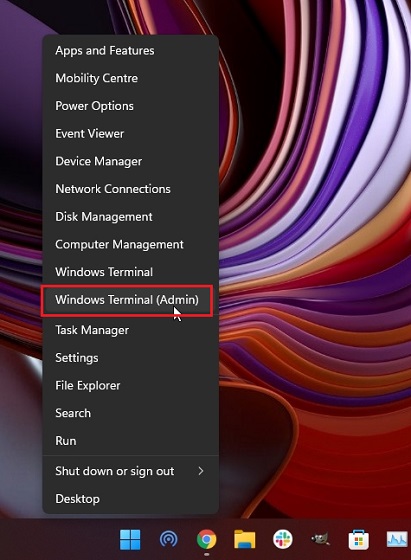
2) In the second step, execute the below command to find out the current window of uninstallation. If it says 10 days, then you can easily uninstall the current version of Windows.
C:\Users\Enchantrixto>DISM /Online /Get-OSUninstallWindow
3) If it shows a No element found error; then you will be unable to roll back to Windows 10 from Windows 11. You will have to use the steps mentioned below.
4) Now, users will have to execute one command to extend the window of uninstallation from 10 to 60 days. Users can choose any number of days between 10 – 60 days.
C:\Users\Enchantrixto>DISM /Online /Get-OSUninstallWindow Uninstall Window : 60
5) Now, it will be possible for Windows 10 lovers to downgrade from Windows 11 even after 10 days. Please note that the maximum rollback duration is of 60 days. So you will need to roll back to Windows 10 within 60 days.
Rolling Back to Windows 10 from Windows 11 manually
This is another method that can be utilized to uninstall Windows 11 and move back to Windows 10 after expiring 10 – 60 days. After 10 days, the Windows.old folder will get deleted automatically. After that, smooth uninstallation will not be possible.
Now, the users will need to install Windows 10 clean. A clean installation will delete all your files and programs in the C drive (Desktop, My Documents, and others). You will not need to worry about Windows 10 activation with this clean installation process. Windows 10 will be activated automatically, so you don’t need to worry about that.
The important files or folders in any other partitions or drives will remain as it is. However, we will suggest taking a backup of the critical files before starting the installation process.
To install cleanly, we recommend the Microsoft Windows 10 Media Creation Tool. It is the tool to manually install the latest and stable Windows 10 version on your laptop or PC.
Check the steps to manually install Windows 10 and downgrade from Windows 11 using the Windows 10 Bootable USB Drive.
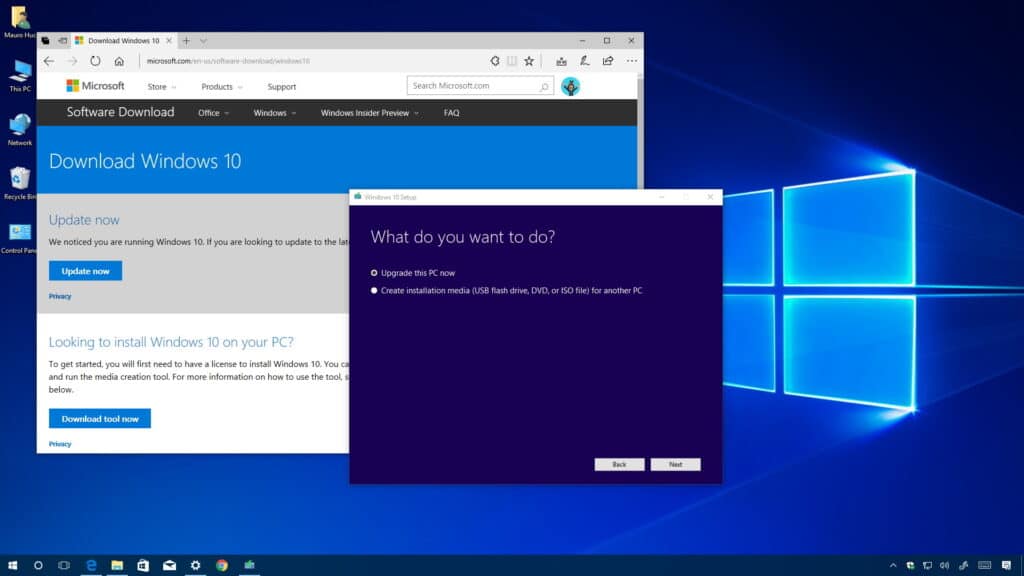
1) First, ensure that the bootable USB stick is ready. After that, restart the computer. During the booting of your laptop or computer, press the boot key continuously. Now, on the boot screen, select the thumb drive and press enter.
Please Note: If you are using an HP laptop, by pressing the F9 key during startup, you will get to access the Boot Options menu. For any other laptop or pc brands, any one of these will work – F12, F9, F10, etc. Rest check on Google before using.
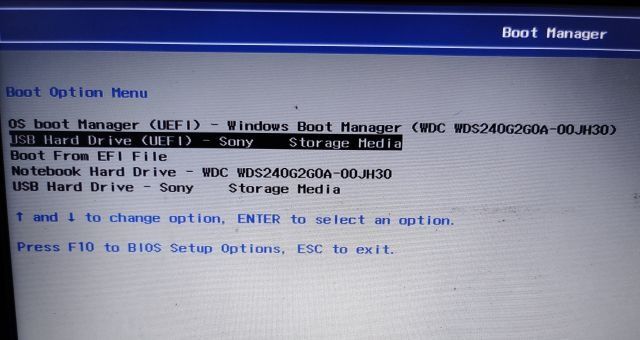
2) In this step, users will have to boot into the installer setup of Windows 10 installer setup. Now follow these steps – First, hit on Next -> Install Now -> I don’t have a product key -> Custom.
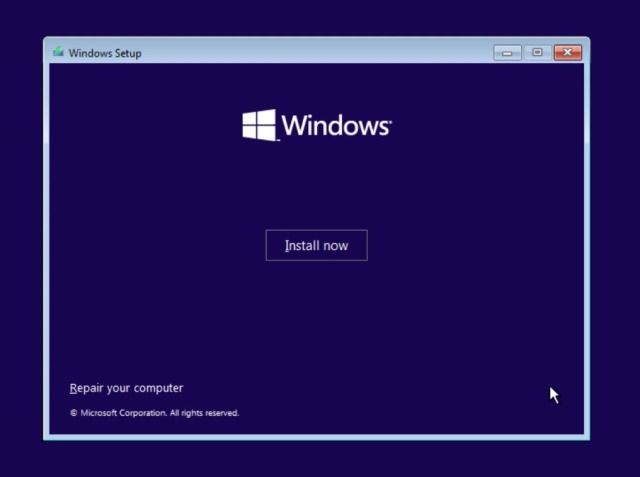
3) In this step, figure out the C drive based on the size of the drive and hit Next to install the Windows 10 on your Laptop or PC. This step will erase your C drive files and data (including various programs and files from My Documents, Downloads, Desktop). The rest of the drives will remain without getting erased.
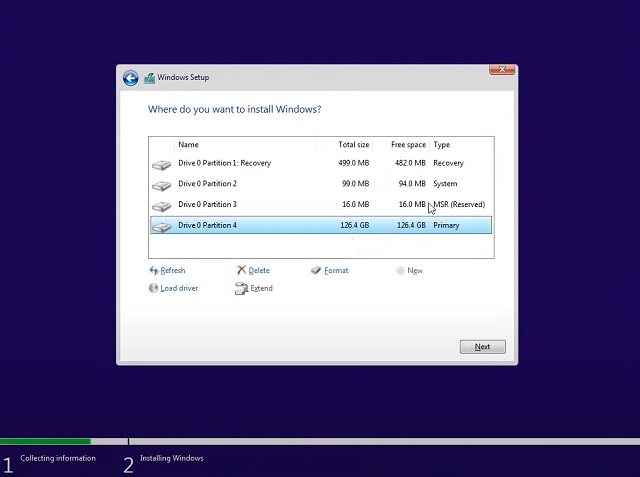
After completion of the installation process, the PC or Laptop will reboot. Now, you will have to remove the USB thumb drive. Your mission to downgrade to Windows 10 from Windows 11 is accomplished!
So, these are the ways to roll back to Windows 10 from Windows 11. The 10 day window offered by Microsoft to roll back may seems irritating to users. However, this 10 days window helps in deleting old Windows files after breaching it.
One can go for the second method by extending the uninstallation window up to 60 days. Else, users can clean install Windows 10 using USB stick. We hope that this blog is beneficial for Laptop or PC users with Windows installed on them. For more such information check Enchantrixto Tech Hacks.
Read More ????
- How to Roll Back from Windows 11 to Windows 10 in 10 Days?
- Common Windows 11 Issues – What are Windows 11 issues and How to Resolve?
- How to download Windows 11 ISO File [100% Working] and New Features.
Roll Back to Windows 10 from Windows 11 Manually – FAQs
1) Can I roll back to Windows 10 from Windows 11 after 10 days?
Yes, it is possible. By clean installing Windows 10 with USB stick or extend the uninstalling window up to 60 days. Check the process here.
2) Is the 10 day window by Microsoft is helpful?
The 10 days window by Microsoft helps in removing old and unnecessary files from the system. These will free up space in the device storage.
3) What is the setup size of Windows 11?
The Windows 11 newest version has a size 4.54 GB to 6 GB.
4) Is my PC upgradable to Windows 11?
If your current PC or Laptop has all the latest versions of Windows 10 installed, Windows 11 is likely to be able to get installed. If you purchase a new and latest laptop, then upgrading from Windows 10 to Windows 11 is guaranteed.
5) How to roll back to Windows 10 from Windows 11 in 10 days?
Just follow these steps – Settings > Update and Security > Recovery and select the Windows 10 build.