Listen Audio Version
Getting your Trinity Audio player ready... |
Have you already upgraded from Windows 10 to Windows 11? If yes, then in case you are not liking you the new UI or Taskbar or Start Menu, there is a solution. Yes, Enchantrixto Tech will help you to rollback from Windows 11 to Windows 10 here. While there is no denying of the fact, that this latest Windows version comes packed with some cool features for tech savvy users.
Unfortunately not all of them are tech savvy and may not like the new-age features of the OS. The Windows 11 UI is entirely modified and some of the Windows 10 features are no longer available in Windows 11.
So, if you are some one who believes in “Old is Gold”, here is your chance to get back your Windows 10 by rolling back from Windows 11. Just follow these below mentioned steps to roll back from Windows 11 to Windows 10.
Post Contents
How to Roll Back from Windows 11 to Windows 10 in 10 Days?
You must be asking yourself how to roll back Windows 11 to Windows 10? Here, we have answered your question by offering the tricks to roll back to Windows 10 from Windows 11. In case you have installed the latest OS, then it will be best to roll back within 10 days. But if the 10 days period has lapsed, you will have the install the Windows 10 version manually. Read further to know the steps in detail.
Steps to downgrade from Windows 11 to Windows 10
As mentioned earlier, if you are not liking the newest version of Microsoft Windows OS, then don’t fret. Here we have mentioned the steps downgrade your latest OS to its previous version, i.e., Windows 10. But this roll back must be done within 10 days after installing the build version. This will ensure that your files are safe and your Windows 10 is also active.
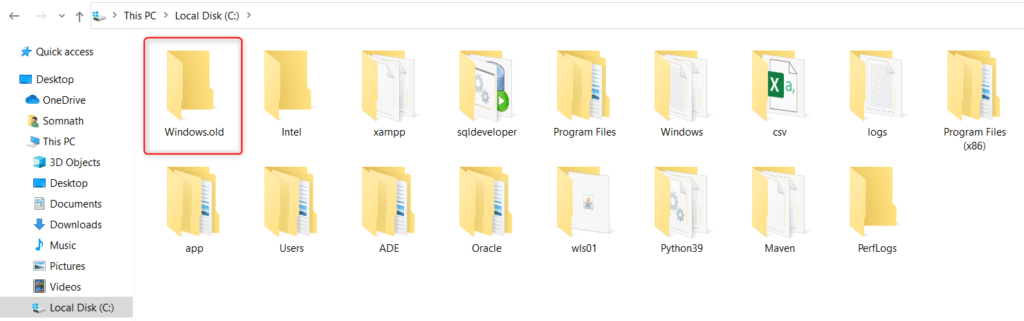
Besides this, users must not touch the “Windows.old” folder present in the C drive. This is the folder where all your Windows 10 files are kept stored. We also suggest not to delete or remove any temporary files form the Settings page. Deleting or removing such files may result into removal of the old files as well.
✅ You must go to Settings section first and then select Recovery under the System menu. Alternatively, you can also search Recovery options from the Start option on the Windows 11.
✅ Under Recovery, users will find the option – Previous version of Windows. After that hit the Go back button present next to Previous version of Windows.
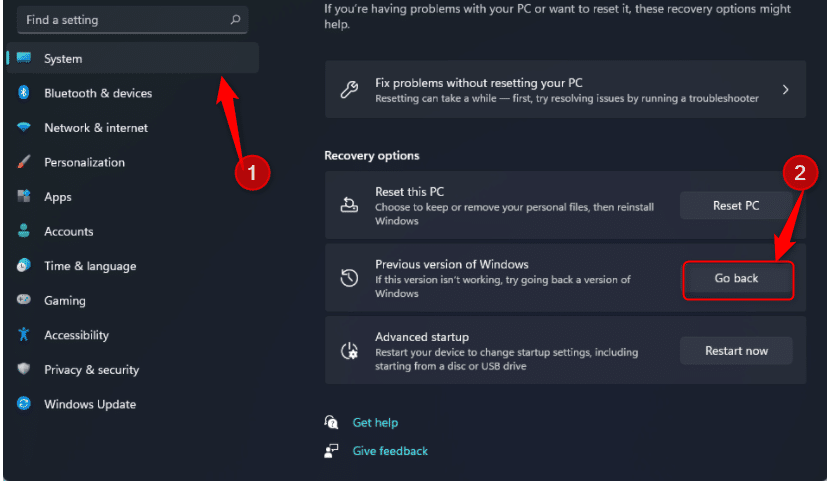
✅ After clicking Go Back, you will find a prompt on the screen asking your reason to roll back to Windows 10. You can select any reason of your choice and move Next.
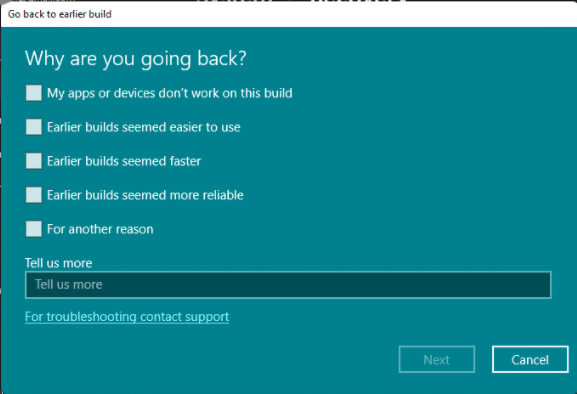
✅ After that a prompt will appear on your screen asking to Check for Updates. Simply click on No Thanks beside that.
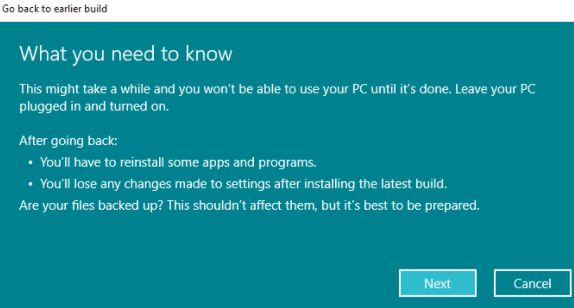
✅ Now, few instructions will appear on the screen. One can click on Next a couple of times to move forward.
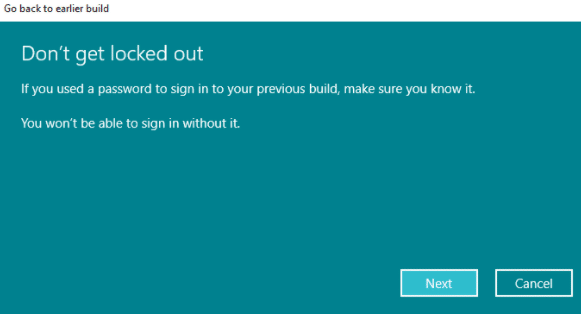
✅ Finally, your wait is over! The Go back to earlier build option will appear on the screen.
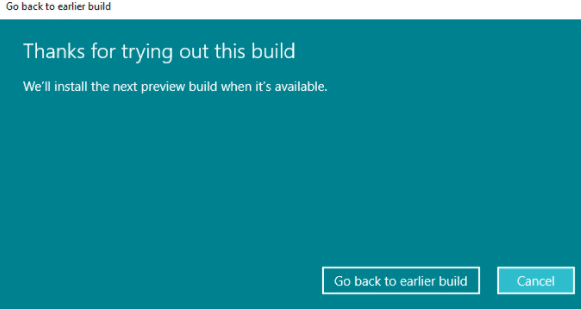
✅ Hit the button and the roll back from Windows 11 to Windows 10 will start. Your laptop or pc will restart now. The downgrade process to Windows 10 from Windows 11 will start.
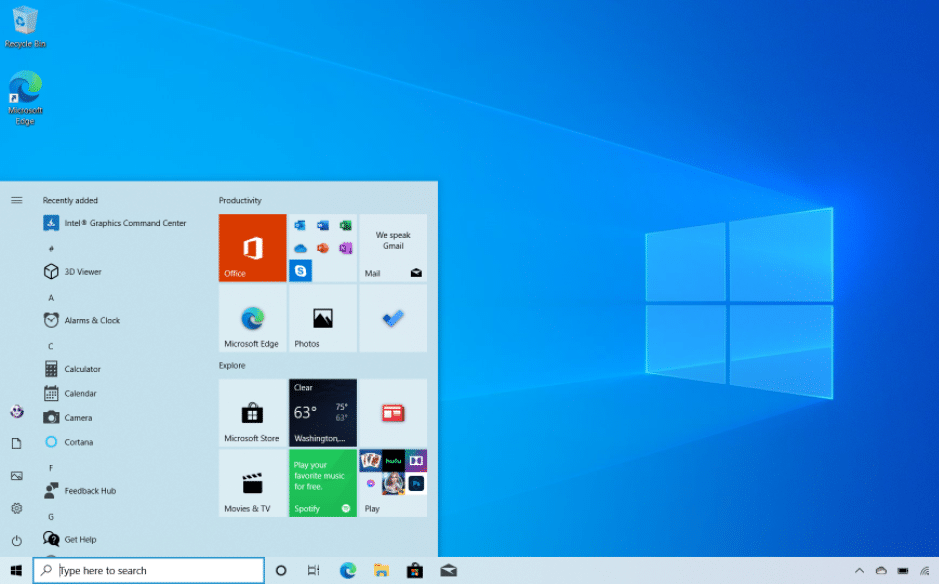
Please Note: The process to rollback from Windows 11 to Windows 10 will span for 1-2 hours. This duration will vary with the specifications of the device.
However, if you have completed 10 days post-installing Windows 11, it is not the end of world for you in case a need for roll back is needed. You can easily go back from Windows 11 to the previous version with few steps. After 10 days, the Windows.old folder will get deleted automatically by Windows 11. This will not allow users to easily roll back from Windows 11 to Windows 10.
We will discuss about how to roll back from Windows 11 to Windows 10 and how to manually degrade Windows 11 to Windows 10 in our next blog. If you have liked our article, please like, share, and subscribe to our blogs. You can also check Enchantrixto – Windows blogs for more similar information.
Roll Back from Windows 11 to Windows 10 – FAQs
1) Can I roll back to Windows 10 from Windows 11?
Yes, you can easily roll back within 10 days from the Settings. After 10 days, it will need some tricks to roll back manually.
2) How to roll back from Windows 11 to Windows 10 after 10 days?
For that, follow this process – Type Windows + X and choose Settings, then click on Update & Security, and Recovery. Finally, hit the button – Get Started under Go back to the previous Windows version.
3) What’s the most recent Windows 11 version?
The Windows 11 version is only available to the members of the Windows Insider Program. As per latest update, 22000.100 is the newest version.
4) When can I upgrade to Windows 11 from Windows 10?
The upgrade to Windows 11 is expected by early 2022. But your PC or Laptop must fulfill the requirements stated by Microsoft.
5) How to know that my Windows 10 Laptop meets the Windows 11 requirements?
To check requirements, check with PC Health Check app.