Listen Audio Version
Getting your Trinity Audio player ready... |
Every Windows version has some default apps to fulfill the basic needs of the users. These default apps come with a very light footprint and deliver better performance for your PC or Laptop. In Windows 11, ‘Microsoft Edge’ is used as a default browser. But, this application is not so popular. Google Chrome is a much-preferred browser among users for its faster and fluid use.
So, today I will tell you how to install Chrome in Windows 11 and make it a default browser. You might be reading our article in your least favorite browser. But, don’t worry!
Let’s discuss quickly how to download Google Chrome in Windows 11 and install it. After that, I will guide you to make it a default browser.
Post Contents
How to Download Chrome in Windows 11?
Edge browser is pre-installed in Windows 11. Although the Edge and Chrome browsers look and feel similar as both are built on the same technology, Google Chrome is more popular than the former. Hence, many users want Chrome instead of Edge.
In Windows 11, the Edge browser is pre-installed, and Chrome is not available. So, I will tell you how to download Chrome in Windows 11.
1) Edge icon is on the Taskbar by default. Click on it. In case the Edge icon isn’t there, then click the search icon (magnifying glass). After that, type ‘Edge‘ on the box. You will get the Edge in the results. Then click on it.
Also, read ????
How to Find Saved Passwords in Google Chrome?
Why is Google Chrome Eating too Much RAM? Check Google Chrome RAM Issue Hacks
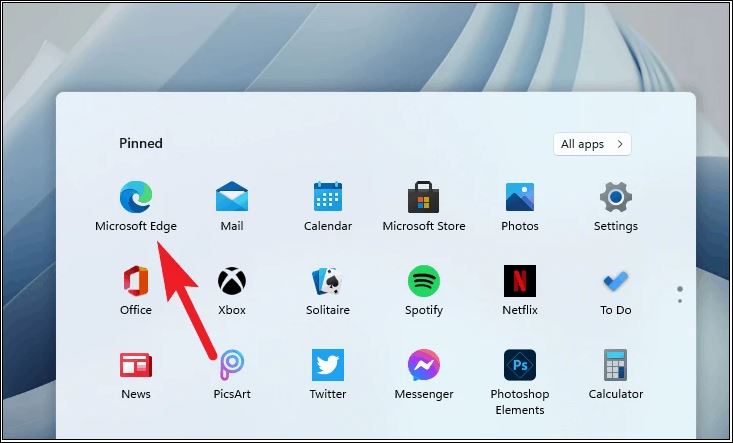
2) As soon as Edge opens, type ‘google.com/chrome‘ in the URL bar of the Edge window. Then press ‘Enter‘ on the keyboard.
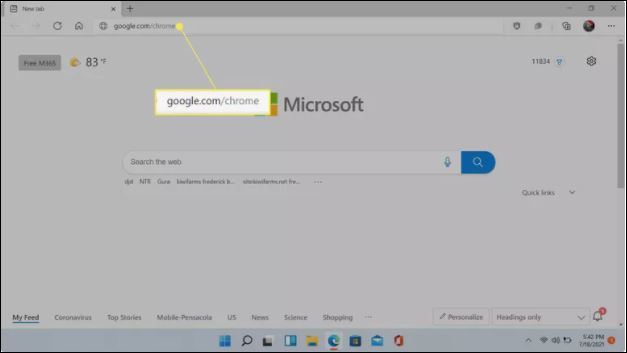
3) You can see an option to ‘Download Chrome‘; click on it. The download page may show ‘For Windows 10/8.1/8/7 64-bit‘; don’t get fear and worry about it. It will work with Windows 11 as well.
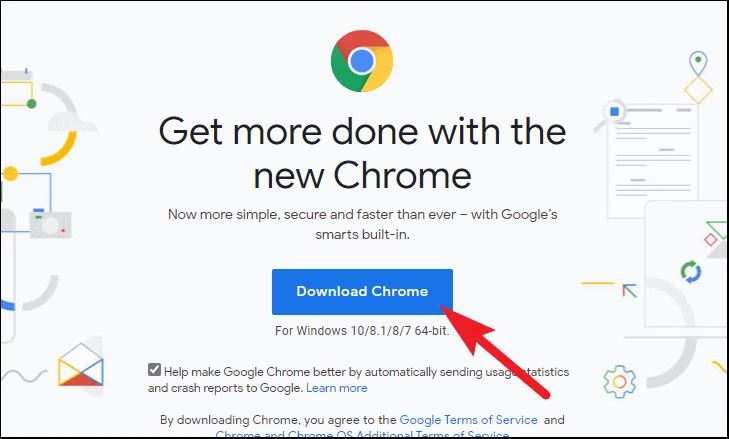
4) Click ‘Save as‘ and select a folder where you want to download the file.
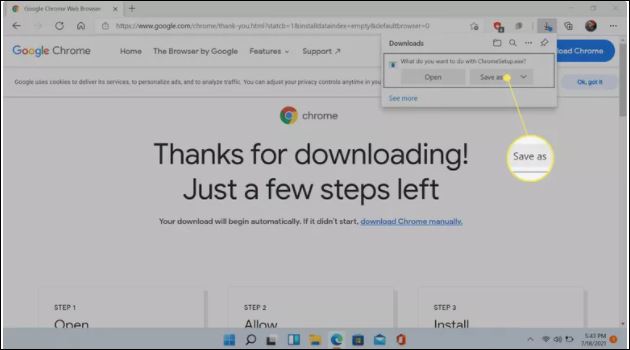
5) Then, click ‘Save‘ to start the download. After completion of the download, click ‘Open File‘ to start the installation process.
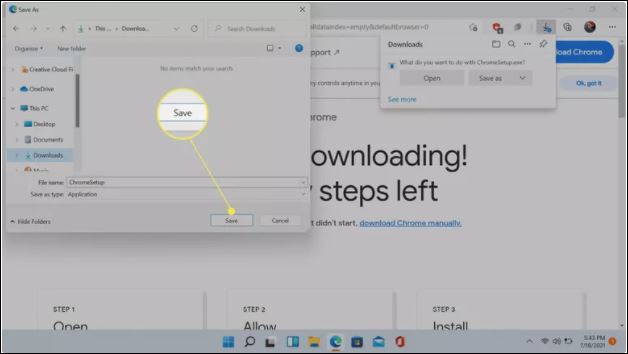
Suggested Posts ???? Windows 11: Price, Compatibility, Release Date, and Features ???? How to Roll Back to Windows 10 From Windows 11 Manually? ????
How to Install Chrome in Windows 11?
You can start the installation whenever you want after the download of Google Chrome. You can start the installation by clicking the ‘Open File‘ button in Edge.
Otherwise, open File Explorer and go to ‘Downloads‘ or the ‘File‘ to save the downloaded Chrome file. Then double click on it to start the installation process immediately. Let’s follow the instruction to install Chrome on Windows 11.
1) If the Chrome download is just completed in your Windows 11, click ‘Open File‘ to start the installation. If you download Chrome ago, then click the three dots on the upper right corner of Edge. And, click ‘Downloads‘ to get the Chrome set-up file.
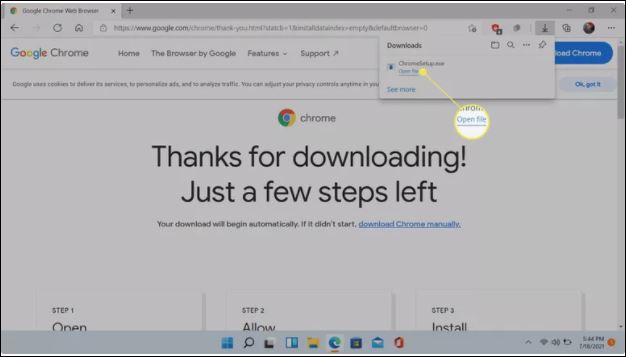
2) Also, you can get the Chrome set-up file in the download folder or the folder where you save the set-up file in ‘File Explorer.’ Then, double-click the Chrome Set-up icon.
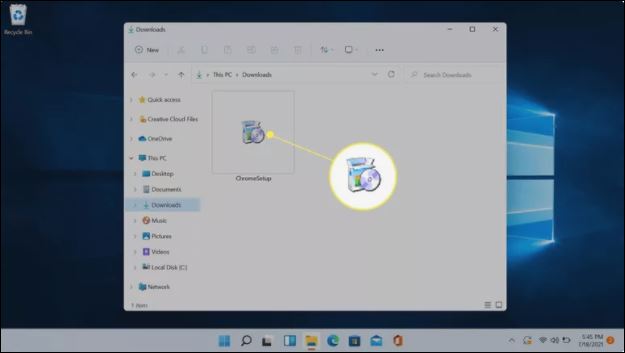
3) Click ‘Yes‘ for prompted User Account Control (UAC). Then, the Chrome installer will download the necessary files automatically and install them.
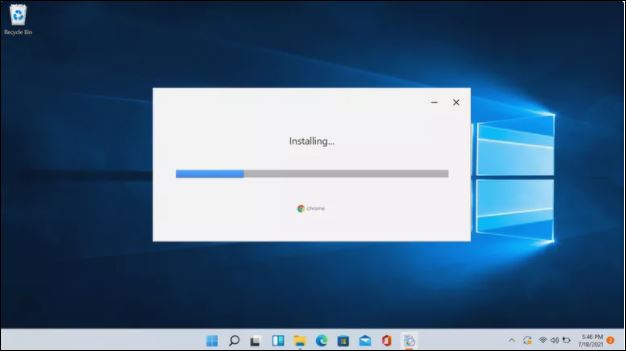
4) Chrome will launch when the installation process has finished. You can start using Chrome immediately and search for anything by typing in the URL bar.
5) Click ‘Get Started‘ to sign in to your account, and then follow the prompts. If you have never used Chrome before, the ‘Get Started‘ option lets you configure the browser with your personal preferences.
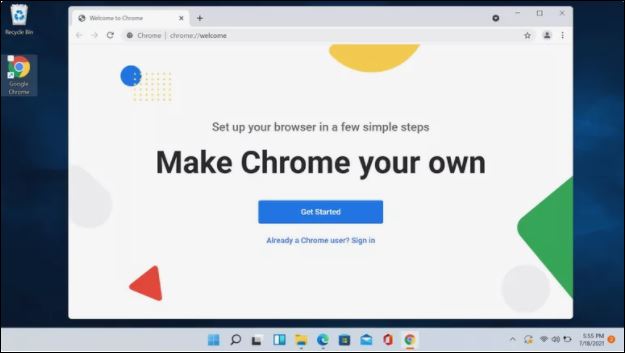
How to set Chrome as Default Browser on Windows 11?
Windows 11 has an Edge browser as a default browser. The process of a default app setting is more difficult than previous versions of Windows. You have to set Chrome as the default application for every File individually to open as a web browser.
You have to set only the Chrome browser as a default for ‘.htm‘ and ‘.html‘ files for basic use. But, there are more than dozen files you have to configure for advanced use. Follow the stated steps to set Google Chrome as your default browser.
1) First, open Chrome. If you can see the ‘Set as Default‘ option, then click that. In this way, you can easily make the Chrome browser a default browser. In case you do not get this shortcut, then you have to do that manually. Follow the further steps to set the Chrome browser as default manually.
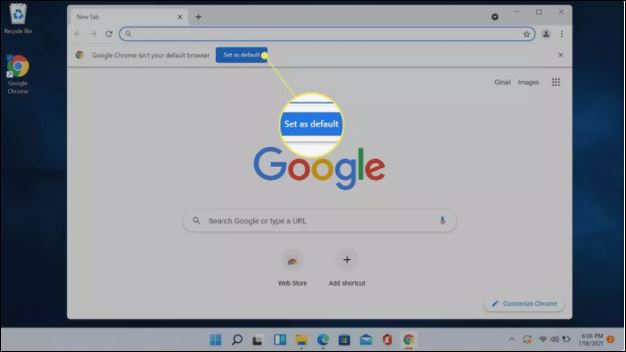
2) Click the Windows icon on the Taskbar.
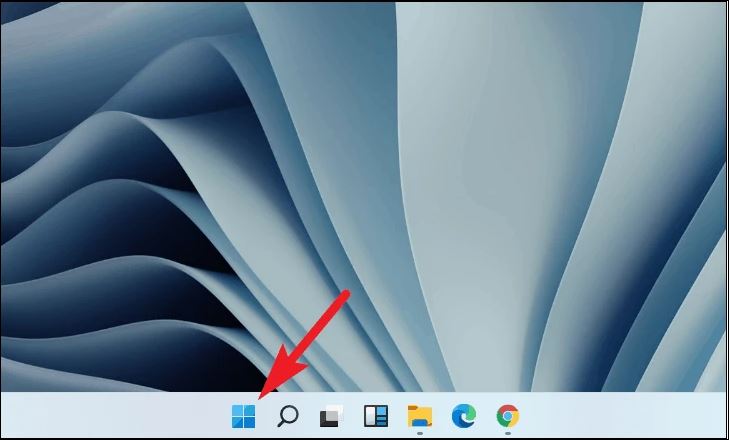
3) Then, click ‘Settings‘.
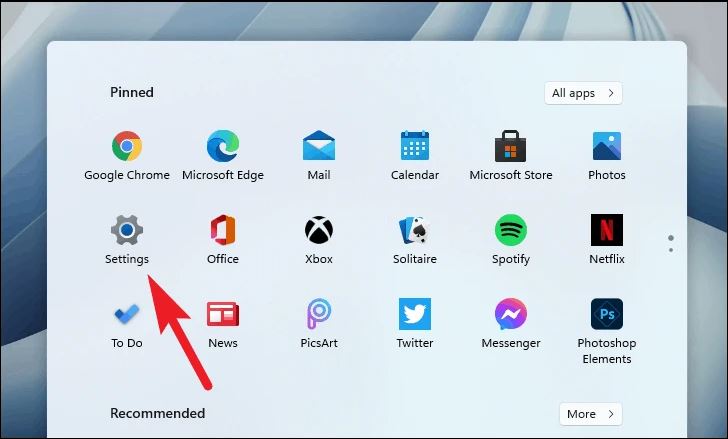
4) After that, click ‘Apps‘.
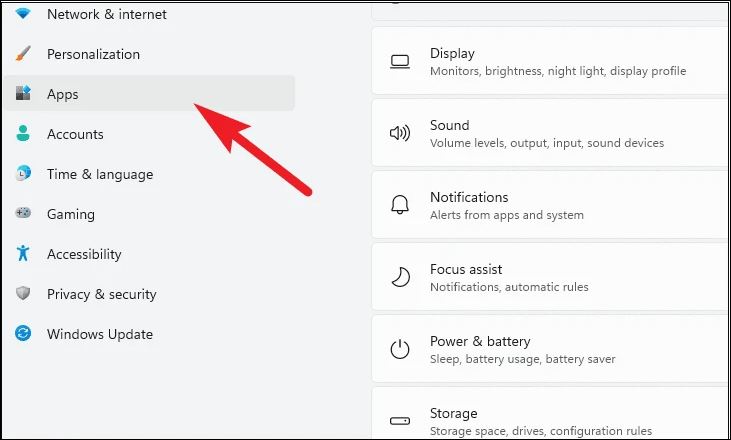
5) Find the ‘Default Apps’ option and press on it.
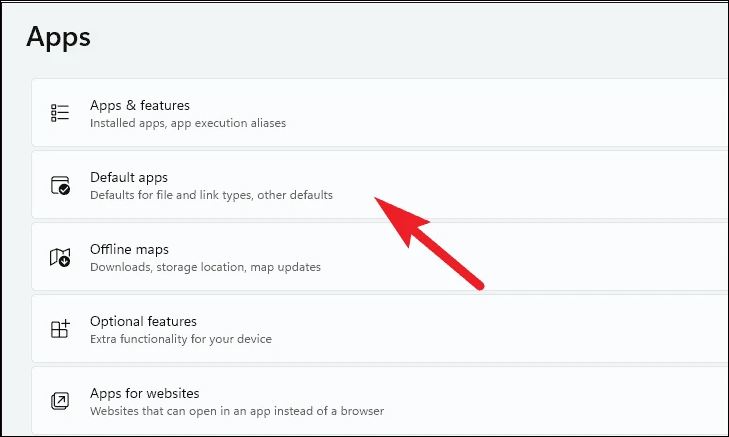
6) In the search bar of the ‘Default Apps‘ section, type ‘Chrome‘ to find and set it as the default browser.
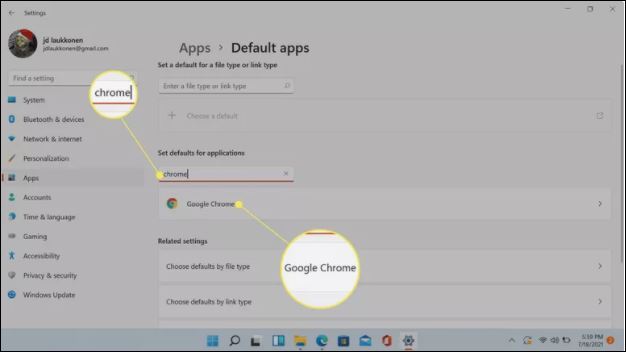
7) Click on the Edge browser in the box under .htm.
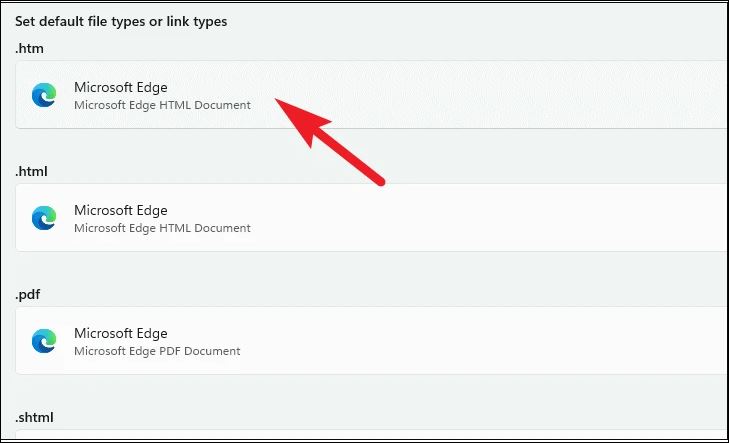
8) Select Google Chrome, and set it as a default browser by clicking ‘OK‘.
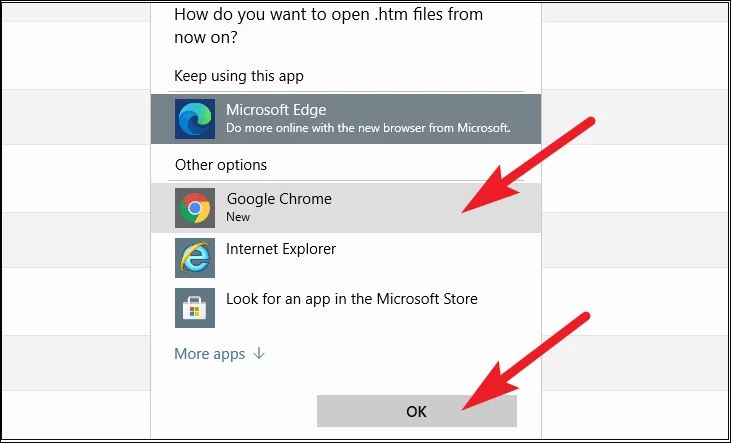
9) Then, click on the Edge browser in the box under .html.
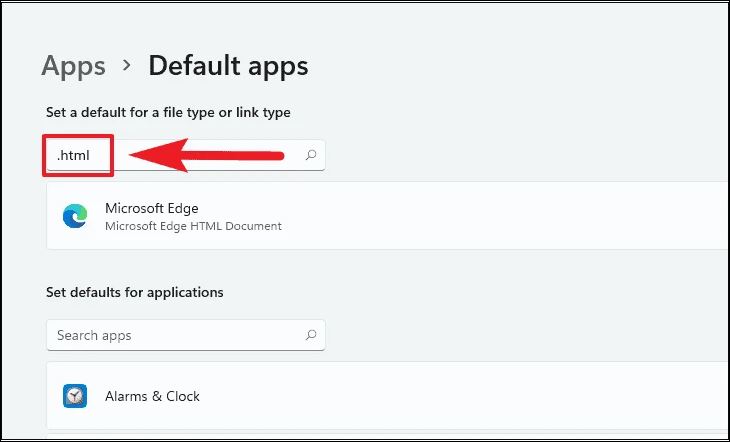
10) Here, also select Google Chrome as a default browser by clicking ‘OK‘.
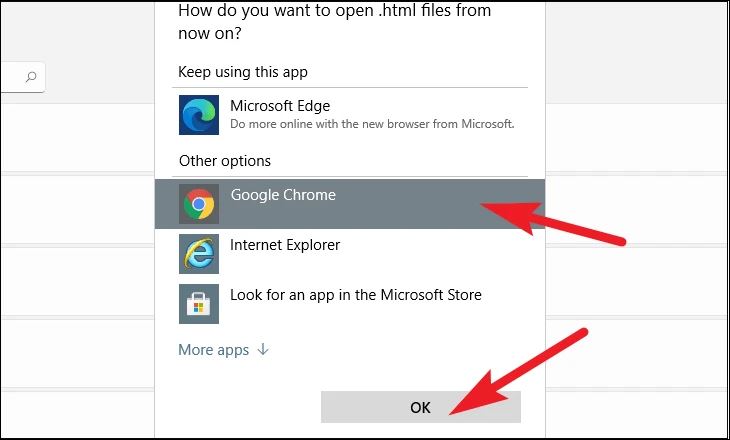
11) Chrome is now set as the default browser for .htm and .html files. Similarly, for other default settings, you can follow the given steps.
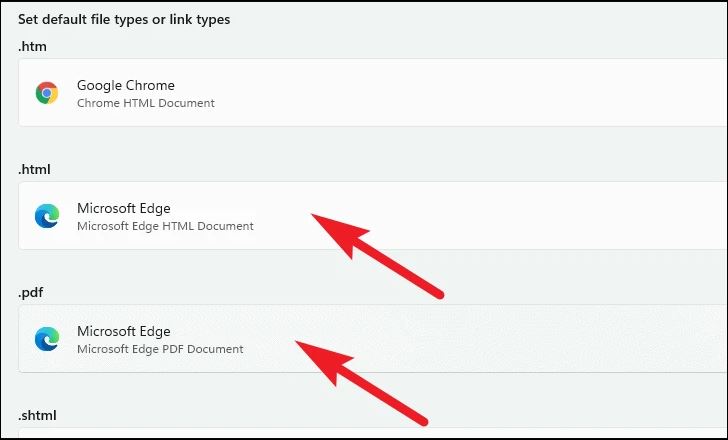
Final Words on How to Install Chrome in Windows 11
That’s all for now. Hope you now know how to download Chrome, install Chrome in Windows 11 and make it the default app on your device. If anyone of your friends is looking for a guide on installing Chrome in Windows 11, then share this article with him. Let us know about the experience you get by following the advice in the comment section.
FAQs on How to Install Chrome in Windows 11
1) How do I install Chrome on Windows 10?
The whole installation process of Google Chrome on Windows 10 is the same as I stated in this topic. At first, open a web browser, type ‘google.com/chrome‘, and click Enter.
Similar to the process of Windows 11, here also you have to select Download Chrome. After that, double-click on the Chrome Setup file and accept all the queries to Install Google Chrome on your device.
2) How do I install Google Chrome on a Mac?
Go to the Chrome download page on your Mac. Then, click ‘Download Chrome for Mac’. After that, double-click on the ‘googlechrome.dmg‘ file to launch the installer.
It will start the installation of Chrome. After installation, drag the Chrome icon and place it on the desktop. Double-click o the icon of Google Chrome to start using it.
3) How do I install Google Chrome on Ubuntu?
Open the Chrome download page and click ‘Download Chrome’. For Ubuntu, select the 64-bit .deb File. Save the download file, and double-click the .deb File to open the software center of Ubuntu. Then, click Accept and Install. Thus, Google Chrome has been installed.