Listen Audio Version
Getting your Trinity Audio player ready... |
Before knowing how to shut down Raspberry Pi or reboot the Raspberry Pi, it’s important to know why you shut down Raspberry Pi. You should always shut down Raspberry Pi and reboot the Raspberry Pi to avoid the file system damaging the SD card.
Apart from unplugging the power cord, you need to shut down Raspberry Pi and reboot the Raspberry Pi properly. To safely shut down Raspberry Pi or reboot the Raspberry Pi.
I have described a few methods in today’s topic. So, stick till the end to know how to shut down Raspberry Pi or reboot the Raspberry Pi.
Post Contents
What Is Raspberry Pi?
Before knowing how to shut down Raspberry Pi or reboot the Raspberry Pi, let’s know about Raspberry Pi.
“Raspberry Pi” is a competitive single-board computing device. It is used to power up smart home devices, robots like digital kiosks, and more.
It delivers a Broadcom system integrated with an on-chip graphics processing unit (GPU) and an ARM-compatible on a chip (SoC) Central Processing Unit (CPU).
With the time Raspberry Pi has upgraded and many new models including Raspberry Pi 4, Raspberry Pi 3 B+ model are available in the market.
You can use Raspberry Pi 4 as a learning PC for the kids, a media center (deliver good 4K video output at 60 Hz), a web server, a game emulation machine, operate as a power dual monitors, the brains of a robot, and an IoT device.
You can read my previous article “Raspberry Pi 4: Review, Buying Guide and How to Use” to get a detailed idea.
Here, I will tell you about how to shut down Raspberry Pi or reboot the Raspberry Pi.
How to Shut Down Raspberry Pi?
Unplugging is not a safe way to shut down Raspberry Pi. There are a few methods on how to shut down Raspberry Pi. Read till the end to know how to shut down Raspberry Pi and follow the given steps properly.
Method 1: Desktop GUI
Suppose, you are using Raspberry Pi via the Desktop GUI i.e. Raspbian OS. In that case, you can easily shut down Raspberry Pi.
✅ Just click on the Raspberry menu on the top-left corner. Then, click on “Logout“.
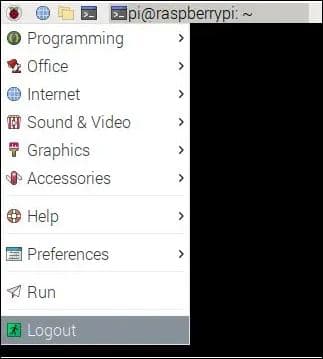
✅ After that, click on the “Shutdown” button in the appeared pop-up window. And, your Raspberry Pi will shut down immediately.
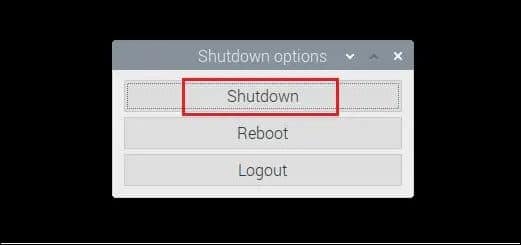
Method 2: Using Terminal Commands
If you are using the Terminal on the Raspberry Pi via wired connection or SSH, you can shut down Raspberry Pi in many ways.
✅ In the beginning, open the Terminal. Then, run any one of the commands given below. It will shut down Raspberry Pi instantly.

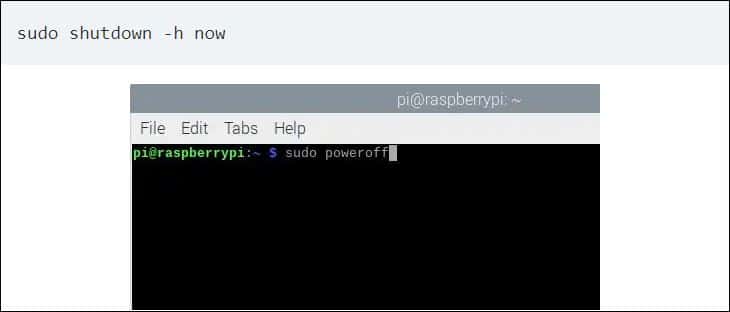
✅ If you want to shut down Raspberry Pi after a certain time, you can define it as “Sudo shutdown (–h) 30” where 30 indicates the time.
✅ Your Raspberry Pi will shut down automatically after 30 minutes. To cancel the scheduled shutdown operation, write the (-c) command.
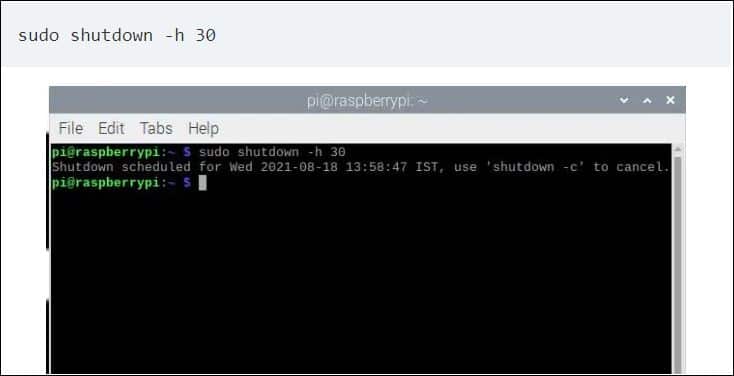
✅ In case, you want to shut down Raspberry Pi at a particular time, suppose 9:00 PM. You have to do the same, just keep in mind that the Terminal follows the 24-hour clock system.
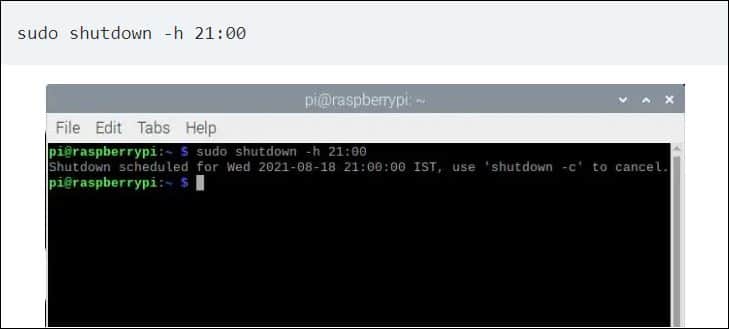
Method 3: Add a Power Button to Raspberry Pi
You can add a physical power button using GPIO pins on the Raspberry Pi in case you are an advanced user. You need to configure the GPIO headers via the Terminal.
Apart from that, you can buy a USB Type-C Power Switch cable to turn on or turn off the Raspberry Pi easily without any hassles.

Method 4: Pull the Plug
At last, you can remove the power cable to shut down Raspberry Pi in case you are too lazy to follow the above-given methods. It will shut down Raspberry Pi instantly. Before that, save all your work.
I on behalf of Enchantrixto Tech advise you to use anyone methods described above. It will keep all the files safe.
How to Reboot Raspberry Pi?
Rebooting is another way to shut down Raspberry Pi. It also contains similar methods given previously.
Method 1: Desktop GUI
You can reboot the Raspberry Pi using the Desktop GUI which is the same as shutting down Raspberry Pi. The steps are pretty similar.
✅ Open the Raspberry menu from the top-left corner. Then, click on “Logout“.
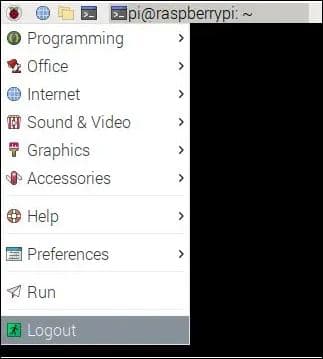
✅ After that, click on the “Reboot” option in the pop-up window. It will restart the Raspberry Pi.
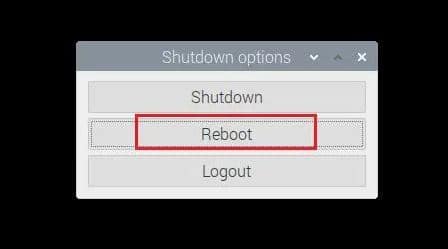
Method 2: Using Terminal Commands
To restart Raspberry Pi, run any one of the given commands using the Terminal. These commands work through a wired connection or SSH. So, you can remotely reboot the Raspberry Pi.

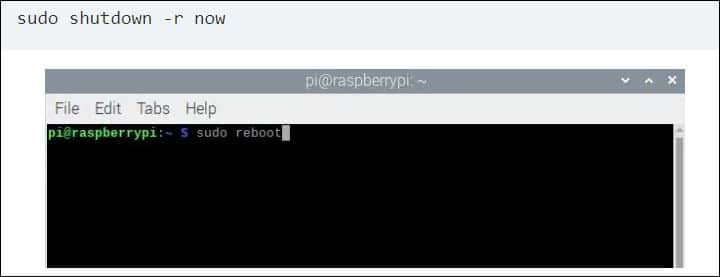
Add a Power Switch
You can add a power switch that triggers the shutdown script to turn off your Raspberry Pi. A push-button can help you to shut down Raspberry Pi easily and quickly.
Shutting Down Raspberry Pi Safely
Now, you know how to shut down Raspberry Pi safely. By following the desktop GUI and command-line Terminal, you can shut down Raspberry Pi without any risk of data loss or SD card corruption.
Concluding Words on How to Shut Down Raspberry Pi
By now, you are aware of how to shut down Raspberry Pi and reboot the Raspberry Pi. If you are a Raspberry Pi user, then try out the given methods to shut down your Raspberry Pi. Share any queries in the comment section.
Also, share this article with your known Raspberry Pi to inform them how to shut down Raspberry Pi without any risk of data loss. Stay tuned to more such blogs from Enchantrixto Tech Hacks.
Read More ????
FAQs on How to Shut Down Raspberry Pi
1) How do I reboot my Raspberry Pi?
We can reboot the Pi by switching from the halt (-h) to the reboot (-r) command.
2) How do I shut down my Raspberry Pi?
Just click the Raspberry icon in the top-left corner and choose the ‘Shutdown’ option if you’re using Raspbian OS with a mouse and keyboard. In such a case, shutting down Raspberry Pi becomes easy.
3) How do you restart a frozen raspberry pi?
Kernel offered to switch one of the “backup” terminals by pressing CTRL + ALT + F1. It helps you to log in and kill the offending process that freezes the GUI and terminal. You can also do a sudo reboot or sudo halt to restart the Raspberry Pi.
4) Which command will restart the Raspberry Pi?
The “sudo reboot” command needs to be operated to restart a Raspberry Pi.
5) What happens when you reboot Raspberry Pi?
When you use commands to shut down or reboot Raspberry Pi from the terminal or their GUI, it sends a SIGTERM signal to shut down all gracefully processes. It notifies to save data and shut down.
6) What is the difference between halt and power off?
During ‘‘halt’’ mode the control is returned to a ‘‘ROM monitor’’, whereas ‘‘power off’’ simply turns off the Raspberry Pi. It’s the main difference between halt and power off.