Listen Audio Version
Getting your Trinity Audio player ready... |
If you are using a 2GB Phone, then you may encounter “Android is running out of RAM” right? Why Android RAM is full and how it happens – you need to know about the memory management on Android.
RAM is an integral component of the hardware, so it’s important to check its status. Even RAM management has done automatically with the help of Google optimization. Although sometimes you may face this type of issue. Thus, I will tell you about why Android RAM is full in today’s topic and also you will get to know how to clear it.
Also, read 👇 Complete Review of Android 13 – Overview and Its Features Ultimate Hacks to Hide Android Apps in Your Mobile Phone in 2021
Post Contents
How to Check What’s Consuming Your RAM?
To know why Android RAM is full, you have to determine which Android App consumes how much RAM. You can check it out from your settings, and also use a third-party app. But, Enchantrixto will advise not to use any third-party apps to check the RAM consumption of the Android Apps.
Here’s how to check the RAM consumption from your settings. But, you need to enable the ‘Developer’ option at first. To do so, go to ‘Settings’ and open ‘About Phone’, there you will get an option called ‘Version’. Click on it to get the ‘Build Number’ and tap on it 7 to 8 times to enable the ‘Developer’, now follow the given steps.
- Go to ‘Settings.’
- Type ‘Memory’ in the search bar and click to find.
- It might provide two search results either ‘Memory and Storage’ or ‘RAM Menu’.
- Choose any one of them and it will take you to RAM Management.
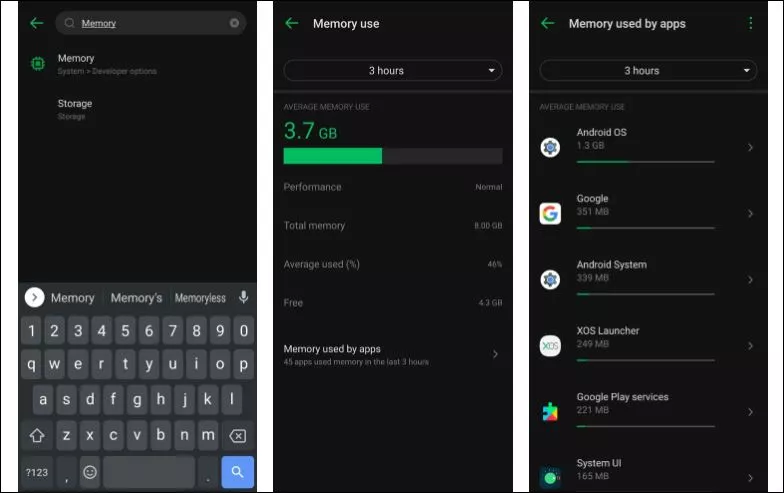
Here you can see the overall memory consumption and check how much memory is consumed by each android app. Also, you can check this statistic in the duration of the last three hours, six hours, 12 hours, and a day. However, you can check the RAM consumption with a third-party app like ‘Memory Info’ & ‘Simple System Monitor.’
How Does Android Manage RAM?
The RAM management on Android has improved over the years, and now intelligently decides which app needs to run and which ones need to close. The algorithm used by the Android OS figures out the apps that you recently used and keeps them in memory for faster performance. Thus, those apps will open much faster when you open them next time. And, the system removes the rest from the memory to free up the RAM for another task.
Does It Matter if Your RAM Is Full?
The answer is no. As the RAM is used by the system, not to be kept empty all the time and your Android phone has automatic manage the RAM usage. If you are using an app, again and again, it keeps that app in the memory to open quicker next time. Suppose, you are going to open an app and there’s a shortage of RAM to run it. In such a case, the system will automatically clear some RAM without requiring any action.
If you have an old device or playing very high-end games, RAM is likely to be full without having enough memory. In such a case, the system tries its best to deliver a good performance. But, you will see a hit on performance as your phone doesn’t have enough RAM for doing the task.
Should You Remove All Your Apps From Memory?
Technically, closing apps will remove them from memory. But, the question is do you need to free up your RAM? Well, closing the apps all the time isn’t good. However, removing apps from the RAM hardly get any benefits. It doesn’t even increase your battery life, open the foreground apps faster, but it might be counterproductive for your system.
Follow our blogs on tech gadgets here 👇
Enchantrixto Tech Gadget Blogs
How to Clear Android RAM?
After knowing the reason Why Android RAM is full, here are some tricks you can use to free up some RAM to run the system without lag.
1) Check Memory Usage and Kill Apps
First, check out the apps that are consuming the most memory. I have told you before how you can check memory usage, so follow that. Tap on “Memory used by apps” to check the memory usage of different apps.
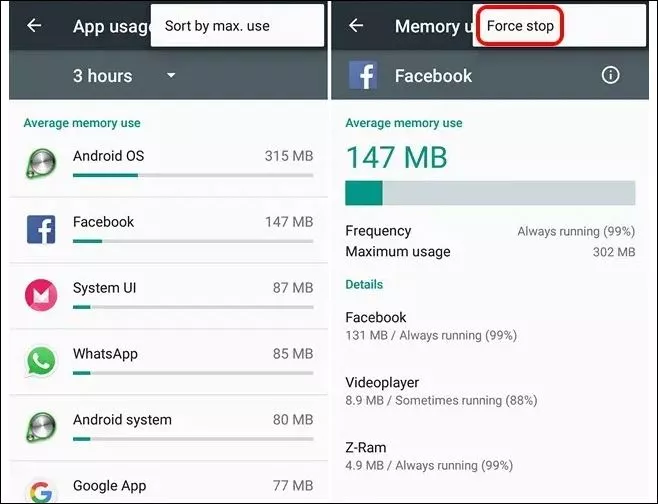
You can find a three-dot button on the top right and click on “sort by max use” to check the amount of RAM consumed by apps. If you found any app using too much RAM, click three-dot and tap “Force stop” to kill the app.
2) Disable Apps and Remove Bloatware
Killing apps doesn’t free up RAM for a long time because they might restart in the background. If there are some un-installable system apps available, simply disable them. A disabled app can’t run in the background until you enable it back. Even you don’t show those apps on your phone.
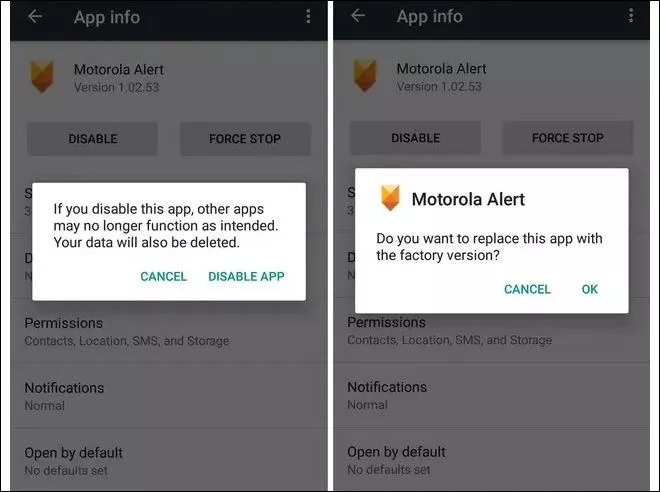
Go to “Settings”, and find “Apps” in the list. Tap on it enters into it and select an app you want to disable. Then click on that app and the info page you can see the “Disable” button. Hit that to disable the app. Thus, you can remove any system app or bloatware from your device.
Note: Disabling some system apps might result in inconsistent performance.
3) Disable Animations & Transitions
The different types of animations and transitions make Android OS more modern and sleek. But, it puts a strain on the RAM and CPU of the device. So, disabling these animations and transitions will also free up the RAM. You have to unlock “Developer” options first to fiddle with animations and transitions. Previously I have told you how to enable the Developer option.
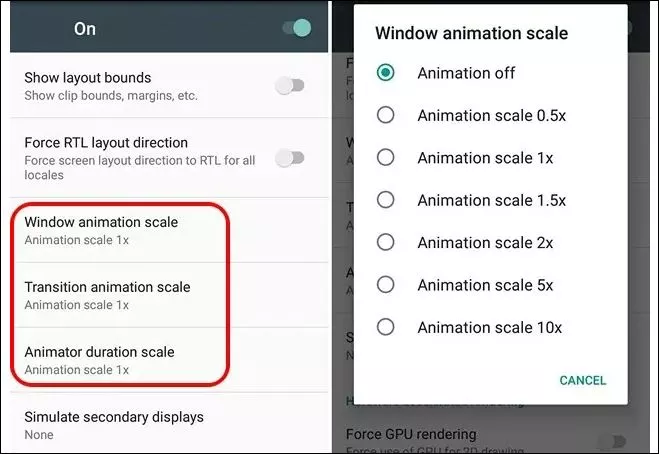
After that, open “Developer” options and scroll down to get “Window animation scale” & “Transition animation scale” and “Animator duration scale”. Simply tap any one of these and click on “Animation off” to turn that off.
4) Don’t Use Live Wallpapers or Extensive Widgets
Some devices offer cool Live Wallpaper and widgets. Although these look gorgeous, they eat a lot of RAM and consumes battery. If you want to clear RAM on your device, Enchantrixto will recommend you not to use such live wallpapers and extensive widgets.
5) Use Third-Party Booster Apps
There are several third-party booster apps available in the Google Play Store that can clean up your device’s RAM. They help to optimize the device’s performance, and feature “Memory Boost” to free up RAM. But, Enchantrixto doesn’t recommend using any third-party booster apps to clean up RAM.
How Much RAM Do You Need?
Well, this depends on your usage. For a normal user who doesn’t use too much internet then 2GB RAM is enough. For regular usage, I would like to suggest you use a device having a minimum of 4GB of RAM. And, if you are a heavy user, then go with 6GB, 8GB, and more. But with the increase of RAM, the price will also get higher.
Wrapping Up
Android phone is getting smarter day by day to manage the RAM. Rarely, do you need to do it manually? In case you face such a situation, simply use these tricks to solve it.
I hope you will be helped by today’s article. Share it to inform others why Android RAM is full and how to clear it. Also, comment and share your thoughts regarding this article in the comment section.
That’s all for now. See you soon with another topic. Till then stay safe and stay tuned with us Enchantrixto.
FAQs
1) Why is my RAM always full?
This is a sign of “overflow” with the usage of the apps on the Android’s memory.
2) Is one GB of RAM enough for Android?
Frankly speaking, no, 1GB RAM is not enough at all on a smartphone in today’s time. Nowadays the OS updates on Android consumes more or less 1GB of RAM. So, the overall performance including apps and interface will work slowly and feels lag.
3) Can we increase mobile RAM?
No, you can’t increase RAM over the in-built amount. But, many smartphones offer virtual RAM on their devices in recent times to deliver better performance. But originally you can’t increase the amount of your device’s RAM.
4) Is RAM overclocking safe?
Although increasing the operating speed of the RAM can improve the performance, it will generate heat. And it is safe until and unless you don’t increase the voltage over a limited value.