Listen Audio Version
Getting your Trinity Audio player ready... |
Here, on behalf of Enchantrixto Tech, we will guide you to hide android apps easily on your mobile phone. Hiding mobile apps become an especially important thing on now a day. There are different reasons like parental control and privacy issues that force people to hide their used or important apps from their mobile phones.
Many applications are available on the google play store, which helps to hide your application easily on your android mobile phone. Today, in this article, we will discuss how we can easily hide android apps for parental control nowadays.
There are different ways to hide android apps on various mobile phones. We will discuss some of the tricks to hide android apps and how to find hidden apps from mostly used mobile phones.
Post Contents
Hide android apps on Samsung Mobile Phones.
To Hide android apps on Samsung device is quite easy, and it has inbuilt functionality for every Samsung user. Follow the following steps for hiding apps on your mobile phone.

- Long-tap and Hold on the Home screen.
- Click on the settings option on the bottom-right corner.
- Go to the Hide Apps option.
- Select your Applications which you want to hide.
- Click on the Save button.
Now, this way, you can easily hide any mobile apps on your Samsung android phone. If you want to recover the hidden apps on android, follow the bellowed steps:
- Again, press Long tap or hold on the home screen.
- Click on the Setting option on the bottom-right corner.
- Go the Hide Apps option.
- Uncheck the previously selected apps.
- Now hit the Save button.
This way you can unhide android apps from your Samsung mobile phone easily.
Hide Android Apps on Asus mobile phones.
Hiding applications on Asus mobile phones is quite easy. Asus has also come with its built-in functionality to provide hidden features to hide android apps. Follow the following steps to hide your mobile application on Asus mobile phones.
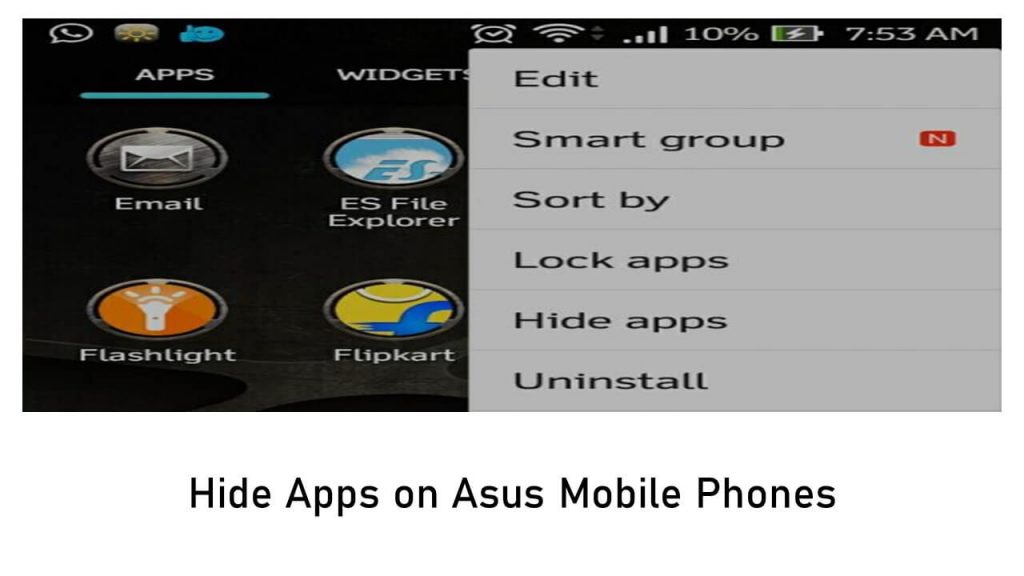
- Click on the All Apps on the home screen.
- Go the Options (three vertical dots) on the top-right corner of the screen.
- Click on the Hide Apps option.
- Select the application which you want to hide.
- Click on the Save.
Now you can hide mobile apps on your Asus mobile phones. For recovering those hidden apps from your device, follow the following steps:
- Again, click on the All apps on the home screen.
- Go to the Options (three vertical dots) on the top right corner of the screen.
- Click on the Hide Apps option.
- Uncheck / unselect the previously selected apps.
- Once confirmed, just hit the save button.
This way, you can easily hide mobile apps from your Asus Mobile phones.
Also, you may be interested to read ???? Hotstar Video Downloader: How to Download Hotstar Videos for Free (2021)?
Hide android apps on Mi (Xiaomi) mobile phones.
Hiding applications on MI and Redmi mobile phones (Formerly known as Xiaomi Mobile phones) are quite easy. MI has also come with its built-in functionality to provide hidden features to hide android apps on the MIUI Launcher. Follow the following steps to hide your mobile application on Xiaomi MI mobile phones.

- Unlock your MI Mobile phone and go to Device Settings.
- Under the Settings, go to the Apps > App Lock.
- There are two tabs one is App lock, and another is Hidden apps.
- Click on the Hidden Apps.
- Now find your selected application and turns on.
Now you can hide mobile apps on your MI mobile phones. For finding the hidden apps from your Redmi devices, follow the following steps:
- Again, unlock your MI Mobile phone and go to Device Settings.
- Under the Settings, go to the Apps > App Lock.
- There are two tabs one is App lock, and another is Hidden apps.
- Click on the Hidden Apps.
- Now find your hidden application and turns it off.
Thus, you can easily hide mobile apps from your Xiaomi MI Mobile phones. By now, you also know how to find hidden apps on android.
Check more ???? 7 Magic Whatsapp Tips and Tricks to use this app efficiently
Hide android apps on Realme mobile phones.
To hide android apps on Realme mobile phones is quite easy. Realme has also come with its built-in functionality for hiding mobile applications on Realme phones. Follow the following steps to hide your mobile application on Realme mobile phones.
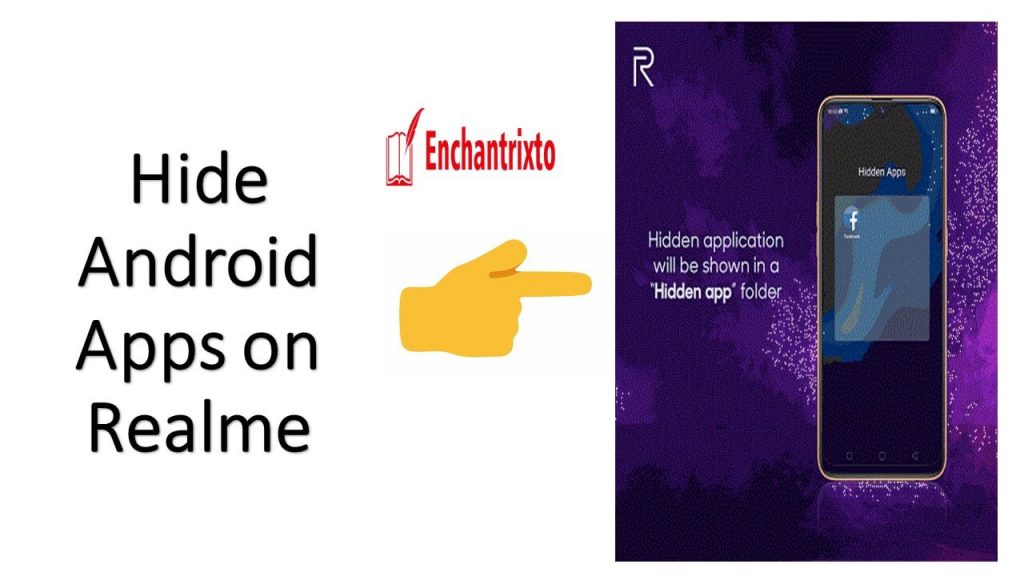
- Unlock your Realme phone and go to Settings.
- Now navigate to Security > App Encryption > Enter the privacy passcode.
- Now, choose the application which you want to hide.
- Now, enable Hide Home Screen Icons > Set Access Number
- Wait for 3 seconds.
- It will show “Hide Home Screen Icons, Don’t Display in Recent Tasks & Don’t Display Notifications.”
Now you can access you hidden file by putting your Access code on the dial code and a separate hidden application place will open, and there you can put other apps.
Now, you can hide mobile apps on your Realme mobile phones. For recovering those hidden apps from your device, follow the following steps:
- Again, unlock your Realme phone and go to Settings.
- Now navigate to Security > App Encryption > Enter the privacy passcode.
- Now, choose the hidden application which you want to unhide.
- Now, disable Hide Home Screen Icons.
This way, you can easily hide android apps from your Realme Mobile phones.
Hide Android Apps on Vivo mobile phones.
Hiding applications on Vivo mobile phones is quite easy. Vivo has also come with its built-in functionality of Funtouch OS to provide hidden features for the users. Follow the following steps to hide android apps on Vivo mobile phones.
- Unlock your mobile first and go to Home Screen.
- Long press on the blank space of home screen to bring up the Hide icon option.
- Set a password during hide any application. If someone tries to unhide those application, it will ask the passcode to the user.
- Now, Select the Apps and check them to hide.
If you have Funtouch version 2.6 and lower, you must follow the following steps to hide android apps on your Vivo Mobile.
- Open the mobile Home Screen and click on the Menu button.
- Two option will show up one is Apps and another is Hidden apps.
- Click on the Hidden apps and select those apps you want to hide them.
Now, you can hide mobile apps on your Vivo mobile phones. For recovering those hidden apps from your device, follow the following steps:
- Again, click on the All apps on the home screen.
- Go to the Options on the top right corner of the screen.
- Click on the Hide Apps option.
- Uncheck / unselect the previously selected apps and enter the password which you had entered during enable the hide apps.
- Once confirmed, just hit the save button.
The process to hide android apps and how to find hidden apps is thus quite simple. This way you can easily hide mobile apps from your Vivo Mobile phones and recover them when needed.
Hide Android Apps on Oppo mobile phones.
To hide android apps on Oppo mobile phones is also quite easy. Oppo also has its built-in functionality to provide hidden features to hide android apps. Follow the following steps to hide your mobile application on Oppo mobile phones.
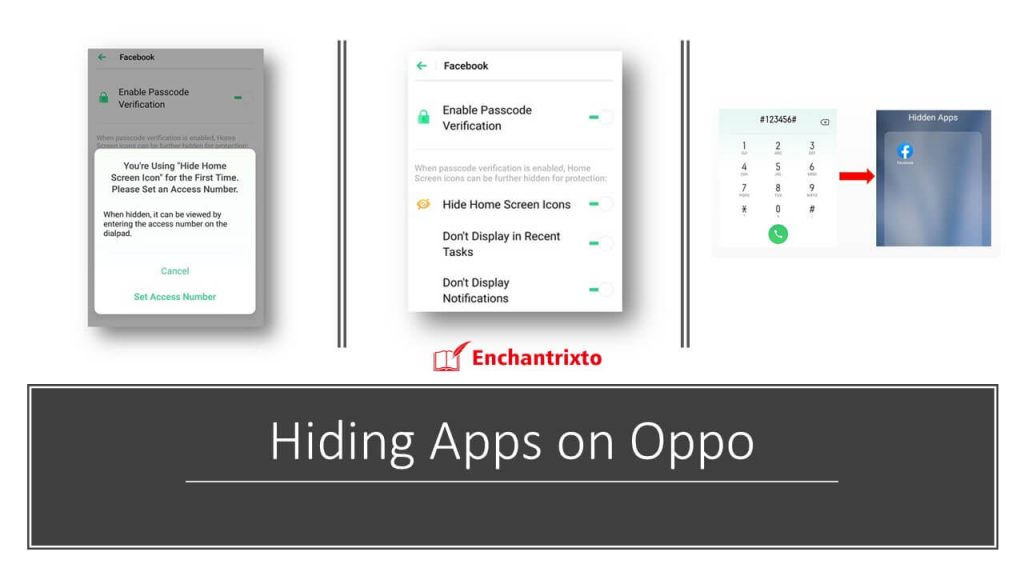
- Unlock your Oppo phone and go to Settings.
- Now navigate to Security > App Encryption > Enter the privacy passcode.
- Now, choose the application which you want to hide.
- Now, enable Hide Home Screen Icons > Set Access Number
- Now click on the Save button.
- It will show “Hide Home Screen Icons, Don’t Display in Recent Tasks & Don’t Display Notifications.”
Now, you can hide android apps on your Oppo mobile phones easily. For recovering those hidden apps from your device, follow the following steps:
- Again, unlock your Oppo phone and go to Settings.
- Now navigate to Security > App Encryption > Enter the privacy passcode.
- Now, choose the hidden application which you want to unhide.
- Now, disable Hide Home Screen Icons.
This way, you can easily hide mobile apps from your Oppo Mobile phones, and now you also know how to find hidden apps on mobile.
Hide Android Apps on Motorola mobile phones.
Hiding any android apps on Motorola Mobile Phones is quite easy and it has inbuilt functionality coming with every Motorola users. Follow the following steps for hiding apps on your mobile phone.
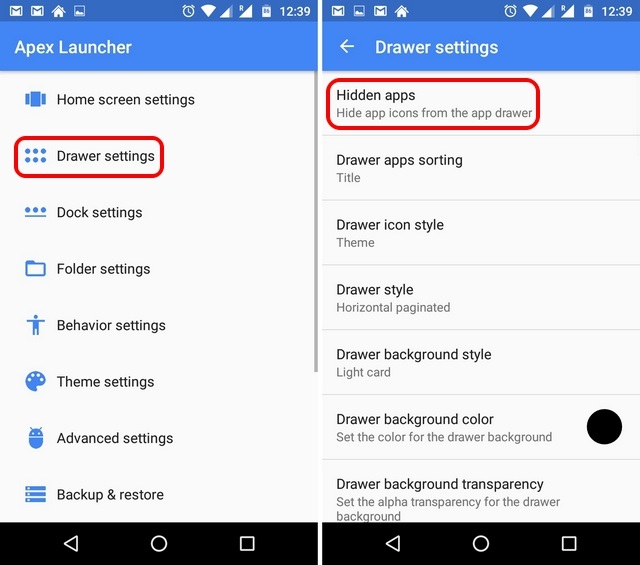
- Click on the All Apps on the home screen.
- Go the Options (three vertical dots) on the top-right corner of the screen.
- Click on the Hide Apps option.
- Select the application which you want to hide.
- Click on the Save.
Now, this way you can easily hide any mobile apps on your Motorola android phone. If you want to recover the hidden apps, follow the bellowed steps:
- Again, click on the All apps on the home screen.
- Go to the Options (three vertical dots) on the top right corner of the screen.
- Click on the Hide Apps option.
- Uncheck / unselect the previously selected apps.
- Once confirmed, just hit the save button.
This way you can unhide android apps from your Motorola mobile phone easily.
Hide Android Apps on Oneplus mobile phones.
Hiding applications on Oneplus mobile phones is quite easy. Oneplus has also come with its built-in functionality to provide hidden features for the users. Follow the following steps to hide your mobile application on Oneplus mobile phones.
- Long-tap and Hold on the Home screen.
- Click on the settings option on the bottom-right corner.
- Go to the Hide Apps option by clicking + icons.
- Select your Applications which you want to hide.
- Click on the Save button.
Now that you can hide mobile apps on your Oneplus mobile phones, check the steps to recover the hidden apps from your device:
- Again, press Long tap or hold on the home screen.
- Click on the Setting option on the bottom-right corner.
- Go the Hide Apps option by clicking + icon.
- Uncheck the previously selected apps.
- Now hit the Save button.
See, the process to hide android apps is thus quite simple. We have also mentioned about how to find hidden apps. You will not need any third party application to do this. Thus, you can easily hide mobile apps from your Oneplus Mobile phones.
Hide Android Apps on Huawei mobile phones.
To hide android apps on Huawei mobile phones is quite easy. Huawei has also come with its built-in functionality to provide hidden features for the users. Follow the following steps to hide your mobile application on Huawei mobile phones.
- Click on the All Apps on the home screen.
- Go the Options (three vertical dots) on the top-right corner of the screen.
- Click on the Hide Apps option.
- Select the application which you want to hide.
- Click on the Save.
Now, you can hide mobile apps on your Huawei mobile phones. To recover the hidden apps from your device, follow the following steps:
- Again, click on the All apps on the home screen.
- Go to the Options (three vertical dots) on the top right corner of the screen.
- Click on the Hide Apps option.
- Uncheck / unselect the previously selected apps.
- Once confirmed, just hit the save button.
This way, you can easily hide mobile apps, and now you also know how to recover hidden apps on your Huawei Mobile phones.
Hide Android Apps on Lenovo mobile phones.
Hiding android apps on Lenovo mobile phones is quite easy. Lenovo has got its built-in functionality to provide hidden features to hide android apps. Follow the following steps to hide your mobile application on Lenovo mobile phones.
- Click on the All Apps on the home screen.
- Go the Options (three vertical dots) on the top-right corner of the screen.
- Click on the Hide Apps option.
- Select the application which you want to hide.
- Click on the Save.
Now, you can hide mobile apps on your Lenovo mobile phones. To recover the hidden apps from your device, follow the following steps:
- Again, click on the All apps on the home screen.
- Go to the Options (three vertical dots) on the top right corner of the screen.
- Click on the Hide Apps option.
- Uncheck / unselect the previously selected apps.
- Once confirmed, just hit the save button.
This way, you can easily hide android apps, and now you also know how to recover android apps from your Lenovo Mobile phones.
Hide android apps on LG mobile phones.
Hiding android applications on LG mobile phones is quite easy. LG has got a built-in functionality to hide android apps for its users. Follow the following steps to hide your mobile application on LG mobile phones.
- Click on the All Apps on the home screen.
- Go the Options (three vertical dots) on the top-right corner of the screen.
- Click on the Hide Apps option.
- Select the application which you want to hide.
- Click on the Save.
Now, you can hide android apps on your LG mobile phones. For recovering those hidden apps from your device, follow the following steps:
- Again, click on the All apps on the home screen.
- Go to the Options (three vertical dots) on the top right corner of the screen.
- Click on the Hide Apps option.
- Uncheck / unselect the previously selected apps.
- Once confirmed, just hit the save button.
This way, you can easily hide mobile apps from your LG Mobile phones, and now you also know how to find hidden apps.
Other ways hide any mobile application using third-party apps:
If your device is not supported by inbuilt application, you have to use third party application to hide your mobile application. There are several mobile apps are available which can easily hide other mobile application as well as mobile photos, videos and many more.
Just search “App Locker” on the Google Playstore and you will find several applications are available on the google playstore. So, you can easily hide your application on your smartphone.
Tricks to Hide Android Apps and How to Recover the Hidden Apps – Final Words
So, in this article, you have got all information about how to hide android apps and how to recover the hidden apps. Hiding mobile applications helps to secure your personal data from someone else. The tricks and tips to hide android apps on the most popular mobile devices are discussed in this article. If you have any other device and you want to share the tips regarding your device, just share your thoughts by commenting below.
How to Hide Android Apps – FUQs (Frequently Used Questions)
1) How to hide Android Apps?
Well, for that check your mobile phone. There will be an option in the mobile settings to hide android apps. You need to depend on 3rd party apps. After that you can easily recover the hidden apps. Check our guide to know more.
2) How to recover the hidden apps?
To find the hidden apps, just follow the reverse process of hiding the android apps. The process however, may vary from one phone to other. To know more check our guide.
3) Is there any need for 3rd Party Apps to hide Android Apps?
No it is not required. Here on behalf of Enchantrixto Tech, we have covered Samsung, Vivo, Realme, Oppo, Oneplus and every other mobile phones on which you can hide the mobile apps easily. Hence there is no need to install any other app. You can find the hidden apps easily afterwards if you follow our tricks.