Listen Audio Version
Getting your Trinity Audio player ready... |
As an Android user, you may encounter a “Something Went Wrong Try Again Error” in the Google Play Store. Do you know why it happens? Sometimes you may notice that the “Something Went Wrong Try Again Error” will be fixed automatically even after you do nothing. But, if the “Something Went Wrong Try Again Error” won’t be fixed automatically, then how you can fix the “Something Went Wrong Try Again Error”?
If you are searching for a solution to the “Something Went Wrong Try Again Error”, don’t have to go anywhere as Enchantrixto brings a few fixes to resolve the “Something Went Wrong Try Again Error”. Hope it will be helpful to you.
With a vast scale, Google Play Store is the largest source for downloading apps on Android devices. It offers a variety of useful Android apps in one place. As no software will be flawless all the time, so you might face some issues with Google Play Store and get a “Something Went Wrong Try Again Error”. Here are some solutions to fix the “Something Went Wrong Try Again Error”.
Also, read 👇 How to Fix the “Android Phone or Tablet Won’t Turn On” – 6 Ways to Solve the Problem How to Fix the MOBILE NETWORK NOT AVAILABLE Error on Android Phones
Post Contents
What Causes “Something Went Wrong Try Again Error” in Google Play Store?
Before going toward the solutions to fix the “Something Went Wrong Try Again Error”, let’s discuss why this error occurred. Well, the reasons are pretty obvious and most of the users already aware of them.
- The most common reason is your Google Account. Many of us have multiple Google accounts and an error that occurred in any one of those is causing the “Something Went Wrong Try Again Error”.
- If you have recently changed the password to your Google account, you need to re-login with the new credentials. Otherwise, may arise the “Something Went Wrong Try Again Error”.
- Poor internet connectivity, and the date and time mismatch would be another common reason for arising “Something Went Wrong Try Again Error” in Google Play Store.
- However, your data storage and cache issues on Android may cause this Google Play Store error.
So, these are several causes for the Google Play Store error. But you don’t have to worry as we have discussed the fixes in detail to resolve the Play Store error. Read till the end.
Fix “Something Went Wrong Try Again Error” in Google Play Store (2022)
Even a mini easter egg game has been added on the Google Play Store for downtimes, but it can’t resolve the frustration of Play Store error. If you have trouble while accessing or downloading any app on Play Store, check out the fixes given by Enchantrixto to fix the “Something Went Wrong Try Again Error”.
1) Check Internet Connection
Sometimes small actions can resolve big problems. Checking the internet connection is the easiest way to fix the Google Play Store error. During a slow internet connection, the Play Store may not establish a connection with the servers and you may encounter an error. So, try to connect Wi-Fi instead of your data for a simple fix.
If the same error has occurred during a Wi-Fi-connected, you should run a quick internet speed test using the best internet speed test sites available there to check the internet speed. Therefore, you can check whether a slow internet connection is a culprit or not for the “Something Went Wrong Try Again Error”.
2) Force Quit and Relaunch Play Store App
If you have found that your internet is working properly, the next option to fix the “Something Went Wrong Try Again Error” is to force quit from the Google Play Store and restart the app. Minimize the Play Store to go back to the Home Screen.
Then click or swipe up and hold at the middle to get the previously accessed apps. Now, swipe up or right, or left in the custom skins to quit forcefully. Now, open the App drawer and click on the Google Play Store icon to relaunch the app.
3) Check Date and Time – Shouldn’t Mismatch
Incorrect date and time might be the possible cause of the “Something Went Wrong Try Again Error”. If the default time zone of your phone doesn’t match (either running ahead or running behind the actual) to your region, you may encounter the Play Store error. Here’s the way, you can set the time and date to fix the “Something Went Wrong Try Again Error” on your Android phone.
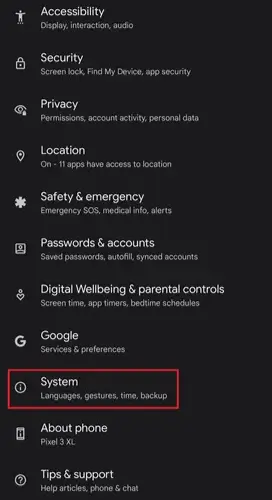
- Go to “Settings” and scroll down until you find the “System.” Click on it to open.
- Then, select “Date & Time” and turn on the toggles “Set time automatically” and “Set time zone automatically” if they are not. It helps to set the date and time automatically on your phone.
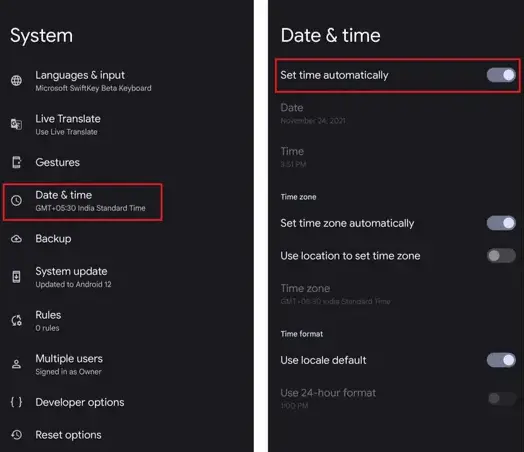
4) Airplane Mode On/Off
You could turn on and off the airplane mode to reset the network connection. This may help to make Google Play Store functional. Swipe down to access the Quick Settings and tap the “Airplane mode” button. Wait for a while and tap it again.
Otherwise, you have to open “Settings”, and find the “Network & Internet” option. Tap on it to enter and turn on “Airplane mode”, wait for a few seconds, and click on it again.
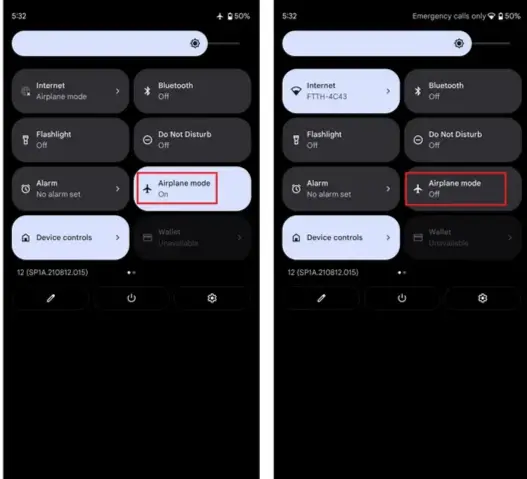
5) Clear the Cache in Google Play Store
If the “Something Went Wrong Try Again Error” hasn’t been resolved and you are still unable to download any apps on your Android from the Google Play Store, the next action is to look at data storage. Here you need to clear the cache data of the Play Store to fix the error.
Tap and hold the Google Play Store app for a few seconds. A small toolbar opens, click on ‘info’ and select “Storage & cache” among all the options. Under this, tap “Clear cache” to delete the cache data of the Google Play Store. After that, restart the app.
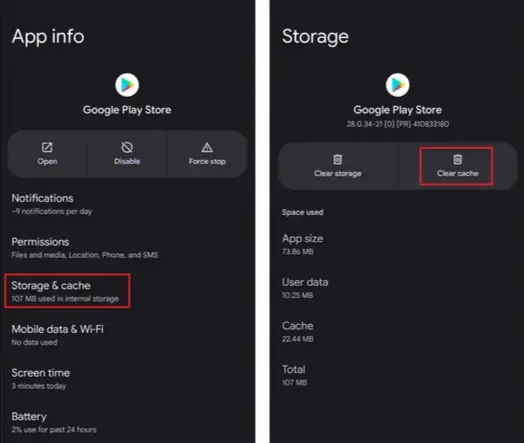
6) Uninstall the Updates of the Google Play Store
If clearing the cache data didn’t resolve the error, you should try to uninstall the updates of the Google Play Store. Go to the info page of the Google Play Store App, tap the vertical three dots at the top-right corner and choose “Uninstall updates.” It will restore the Play Store to the factory version. Sometimes a new update caused some issues.
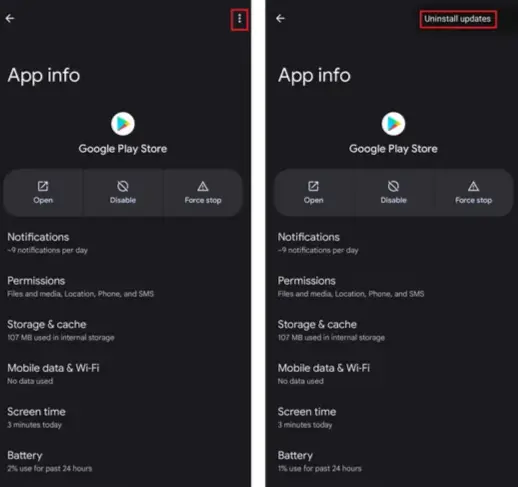
7) Remove Google Account and Sign in Again
If none of the solutions worked, try signing out of your Google account and signing in again. When you tried everything, why not this? Who knows it might resolve this error? Follow the steps to do so.
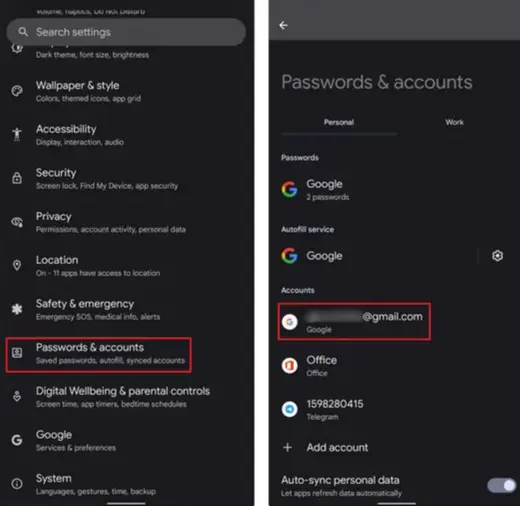
- Go to “Settings” and click on “Passwords & Accounts” to enter it. Now, tap your Google Account Email Address.
- Here you can see the “Remove account” option, click on it to sign out, and tap again on “Remove account” to confirm.
- Once you have signed out, log in again to your account from the same page by clicking the “Add account” option. Then, write your Gmail account name and enter the password to access it.
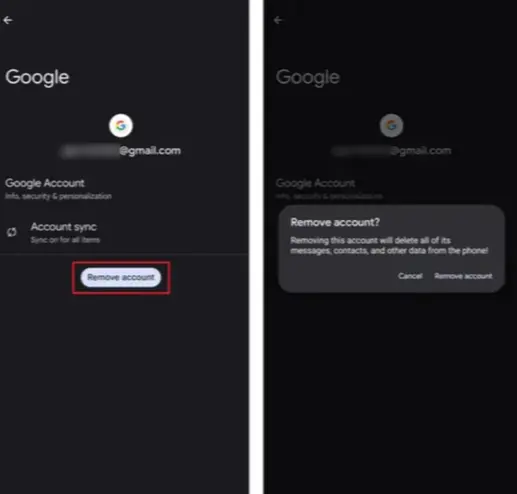
Final Words: Fix Google Play Store Errors
These are some solutions to fix the “Something Went Wrong Try Again Error” in Google Play Store. I hope you will be helpful with this article. Share it to help others and stay tuned with us for more such tips. If you have any queries, feel free to ask in the comment and we will try our best to help you out. Thanks for reading!