Listen Audio Version
Getting your Trinity Audio player ready... |
Have you ever faced the Android Phone or Tablet won’t turn on problem? If yes, this article may keen your attention. I will tell you how you can fix the Android Phone or Tablet won’t turn on problem in today’s topic. So, read till the end.
Your android phone or tablet won’t turn on, a black screen with no sign might be a disaster for every Android phone user. Let’s have a look at the reasons your Android phone or tablet won’t turn on and the solutions.
Also, read: How to Fix the MOBILE NETWORK NOT AVAILABLE Error on Android Phones Why Android RAM Is Full & How To Clear It?
Post Contents
6 Ways to Fix the “Android Phone or Tablet Won’t Turn On” Problem
Only knowing the reasons the Android Phone or Tablet won’t turn on problem isn’t enough, here are the 6 ways to fix the Android Phone or Tablet won’t turn on problem. So, stick till the end.
1) Charging Issues
Sometimes the most casual cause might be the reason the Android Phone or Tablet won’t turn on problem. If your android phone doesn’t have any malfunctioning, the charging problem may arise. Let’s trace the causes of charging issues.
Check Your Connections
First, check the connections. May your charger be partially dislodged from the power socket. Otherwise, the charging point of the mobile might be loose. And, check whether power is on or not.
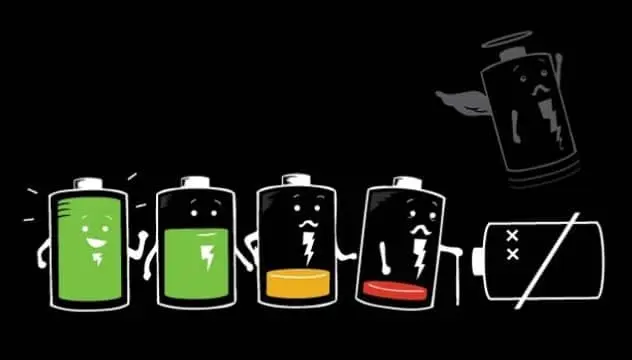
Dirt and Dust
After that, be sure there’s no dirt, dust, and other gunk clogging up either the charging port of your phone or the USB port on the charging cable. As the connections are delicate, use compressed air to remove grime from ports.
Troubleshoot Your Cable
USB charging cables are easily breaking down, so you need to cross-check them. Take that cable and use it with another device to see whether it works or not.
2) Perform a Power Cycle
Sometimes Android phones hang and stuck. We all have experienced such a frozen phone. The screen becomes unresponsive, even the buttons aren’t working. But, do you know a phone can freeze during its powered-off state?
If your android phone or tablet won’t turn on, performing a power cycle could be a solution. The phone has a removable battery, you can easily take out the battery, wait a few seconds, and put it in again. And, the problem goes away.
But, modern android phones don’t have a removable battery. So you have to press and hold the power button of the device for several seconds depending on the manufacturing company.
3) Check Your Battery
If you are confident that the mobile’s charging equipment is working and a power cycle doesn’t solve the problem, time to check the battery of your phone. The battery might be dead or not getting a charge, that’s why your Android phone or tablet won’t turn on.
Most of the time, the batteries of Android phones and tablets have started to decline in quality after using a few years. In such cases, you need to change the battery to power the phone or tablet. There might be other types of damage like falling onto hard surfaces, liquids, and extreme temperatures which can render a battery useless.
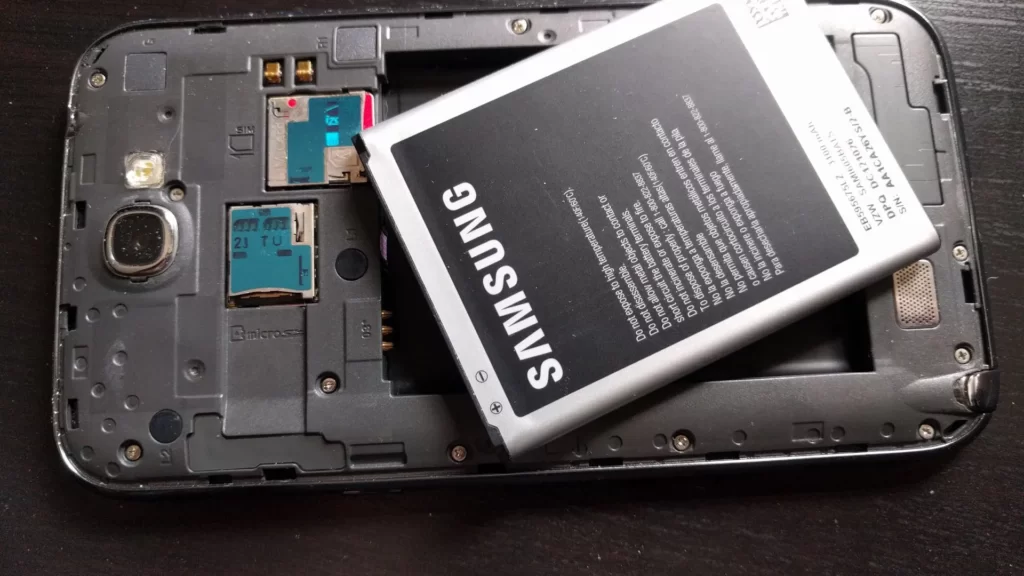
4) Check Whether the Battery Is Receiving Power
Wait for one minute after plugging your Android phone or tablet into your charger and check whether the battery icon pops up or not on the screen.
You don’t need to worry if it does. There is no issue with your battery, now move towards the next step. If your phone has a notification light, you might see a small red flashing light. It means your battery doesn’t have enough power to turn on the screen. Even, if there’s no notification light, just try to turn on the screen. If you see a battery image with a red mark, that also means the battery doesn’t have enough power to turn on. Keep it in charge for 15 minutes, then try again.
In case you can’t see any battery icon or a light, means that your battery is dead and need to be replaced. Nowadays almost every phone has a non-removal battery, so you need to visit a shop or customer care in the case facing a battery issue. If your phone has a removable battery, just take it out and you can either order online or buy from the market a new battery with the same model number. Place it on the phone and charge for a while before turning on the phone or tablet.
5) Check the Screen

Suppose, your phone might be powered on, but you can’t realize it. A broken screen can be caused such an impression. So, time to check the screen. Hold the Power button for 30 seconds and you might feel a vibration that ensures your phone is powering up.
If your phone doesn’t vibrate, don’t panic and wait for at least two minutes to complete the boot. Now, take another phone and call yourself. If the phone rings, everything will be clear to you that the screen has a problem. So, you need to visit customer care for replacing the screen.
6) Use Your Computer to Troubleshoot
If you can’t turn on your device till now, you can force it to turn on the device using your computer. Google provides a series of steps that you can follow to fix the Android Phone or Tablet won’t turn on problem.
- Connect your phone to your desktop using a USB cable.
- Let it charge for 15 minutes and disconnect the device from the cable.
- Don’t disconnect the cable from your computer.
- Within 10 seconds of disconnecting, reconnect the cable to the device.
- Charge your device for 30 minutes more.
- Then, press and hold the Power button of the phone for five seconds.
- Now, tap ‘Restart’ on your screen.
- If the device won’t ‘Restart’, hold the power button for more than 30 seconds.
Reset Your Android Device
After trying all the fixes, if your phone doesn’t turn on, or your device turned on, but a corrupted upgrade may create problems, then the last option is to reset your device.
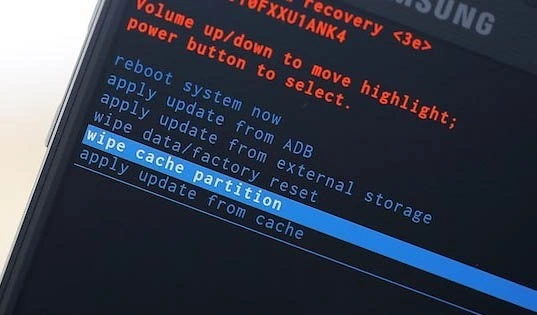
Warning: Resetting your phone or tablet will delete everything on it. So, take a backup of your important data before resetting.
Follow the given steps to reset your device by using Recovery Mode.
- Press and hold the Power button along with the Volume Down button for a few seconds until the Android logo appears on the screen.
- Next, click the Volume Up and Volume Down buttons to navigate to Recovery Mode.
- Then, select “Wipe Data/Factory Reset” using volume keys.
- Press the Power button to go next and select “Yes” to apply.
- Wait for several minutes to complete the reset process and turn your phone on.
Wrapping Up Android Phone or Tablet Won’t Turn On Error
If nothing has worked, you need to change the phone, unfortunately. Depending upon the design, mobile can withstand dirty or rugged areas. If you faced such a problem, these solutions may help you to fix the problem Android Phone or Tablet won’t turn on. Share this article to help others.
If any fixes help you to solve the Android Phone or Tablet won’t turn on problem, comment in the comment section. If there’s something else you want to share, comment here. That’s all for today, see you soon. Till then stay tuned with Enchantrixto. Thanks for reading.
FAQs on Android Phone or Tablet Won’t Turn On Error
1) How do I force my Android phone to turn on?
All you need to do is press and hold the power button for at least 20-30 seconds. It’s going to feel like a long time, but keep holding it until the device powers off.
2) How do I force start my Android tablet?
Press and hold the Power button and the Volume down button simultaneously for more than 7 seconds until the device reboots.
3) Why is my phone not turning on at all?
Plug your phone into a charger and keep it for 15 to 30 minutes. If the battery is truly drained, the phone would light up.