Listen Audio Version
Getting your Trinity Audio player ready... |
Do you know how to stream on the TV using TV streaming devices? If not, a short guide on how to stream on the TV from Enchantrixto will help you. It’s important to know how to stream on the TV with a streaming device. Else you will purchase a TV streaming device and can’t operate that.
In today’s topic, I will tell you how to stream on the TV, so you can stream on your TV hassle-free. Stick till the end to know about streaming a TV.
Post Contents
Requirement For Streaming
Before moving to the topic, you should know the basic requirement to start streaming. Here’s the Internet is the important factor. As most of the streaming services required a minimum download speed (Hulu and Live TV need 8Mbps for HD streaming) to watch online, you need to choose the right internet provider. Even you should care about the speed along with your budget.
How to Stream on the TV?
Now, time to tell you about how to stream on the TV. Follow step-by-step to stream on the TV. A quick guide from Enchantrixto will help you to stream all the movies and TV shows on your TV.
How to Stream on Smart TV?
If you have a Smart TV, then set that up and plug it into the supply. Turn it on and follow the instructions on the homepage. During this, you might have asked for connecting internet. If you don’t do that time, now connect your Smart TV to the internet. Therefore check whether the internet is connected or not by clicking on an app.

All set, now you will find pre-installed streaming services on the homepage of your Smart TV. You need to just log in to your subscription-based account to access the movies, TV shows, and many more. However, you have to pay for the subscription on a particular streaming service like Netflix, Amazon Prime, and so on.
Thus you can easily stream on your Smart TV via connecting to the internet. In case you don’t have a Smart TV, then what can you do? Well, don’t worry. There are several Streaming devices available in the market that helps you to stream on the TV.
How to Stream on the TV Using a Streaming Device?
Take your streaming device and connect it to your TV via HDMI port. Once you have connected the right input, turn on both the device and the TV. Next, it will ask for connecting internet. Connect the streaming device to the internet and check twice whether it is truly connected or not.
After that, download the needed streaming apps from the Google Store and Apple store (in the case of the Apple 4K TV Streaming Device). Sign up or sign in to the apps to access the online streaming. Here I have to say that you must have a subscription to the following app you need, otherwise, you can’t stream on it.
Thus you can stream on the TV using a streaming device. There are several streaming devices available in the market, and here are some of the popular streaming devices you can go with undoubtedly.
Streaming Devices
Having a 4K TV, you will get an in-built smart TV with a limited number of streaming services in it. But, you will get all the streaming services by using a TV streaming device and make your regular television a smart one. Here are the popular streaming devices as follows.
Roku Ultra
With a faster processor, the Roku Ultra offers wireless streaming. You don’t need to subscribe to Roku for streaming on Netflix, Hulu, Amazon Prime, HBO Max, and more. It’s one of the great streaming devices that support voice search also.

Even you will get two customizable switches to open your favorite channels quickly. Moreover, you will get earbud headphones including the remote control in the box.
Pros
✅ Great performance by offering its library.
✅ Inventive remote control with tons of free channels.
✅ Dolby Vision HDR for high-quality streaming.
Cons
❌ Expensive
❌ Minimal changes compared to the last year’s model.
Price
Roku Ultra costs ₹ 12,167 INR on Amazon. (Subject to change)
Amazon Fire TV Stick 4K Max
Amazon Fire TV Stick 4K Max offers fast streaming, Wi-Fi 6, a Live TV button on Alexa voice remote, and all the streaming apps you need. You can access thousands of movies and TV episodes on OTT platforms and search over your voice by using Alexa Voice.

It provides a utilitarian matte black dongle and features Dolby Vision, HDR10, HDR10+, and Dolby Atmos sound. Fire TV Stick 4K Max is more valuable than Fire TV Stick 4K at the almost same price.
Pros
✅ Deliver faster performance.
✅ Integrated with Live TV.
✅ Offers all of the streaming apps
Cons
❌ Amazon and ads content abound
❌ Just a new 4K Fire Stick
Price
The price of an Amazon Fire TV Sticks 4K Max ₹ 6,499 INR on Amazon. (Subject to change)
Apple TV 4K
The Apple TV 4K (2021) comes with an A12 Bionic chipset that enhances its performance over its predecessor. Although it looks pretty much similar but offers fast-paced action.

It also doesn’t support a ton of streaming apps. The biggest upgradation has been done on the remote. It’s redesigned by Siri Remote which offers a nice touch interface and gestures.
Pros
✅ New and improved remote
✅ High frame rate of 4K at 60fps HDR streaming
✅ Multi-user support
Cons
❌ Expensive
❌ Not noticeably enhancement compared to first-gen
Price
Apple TV 4K costs ₹ 18,900 INR. (Subject to change)
Xbox Series S
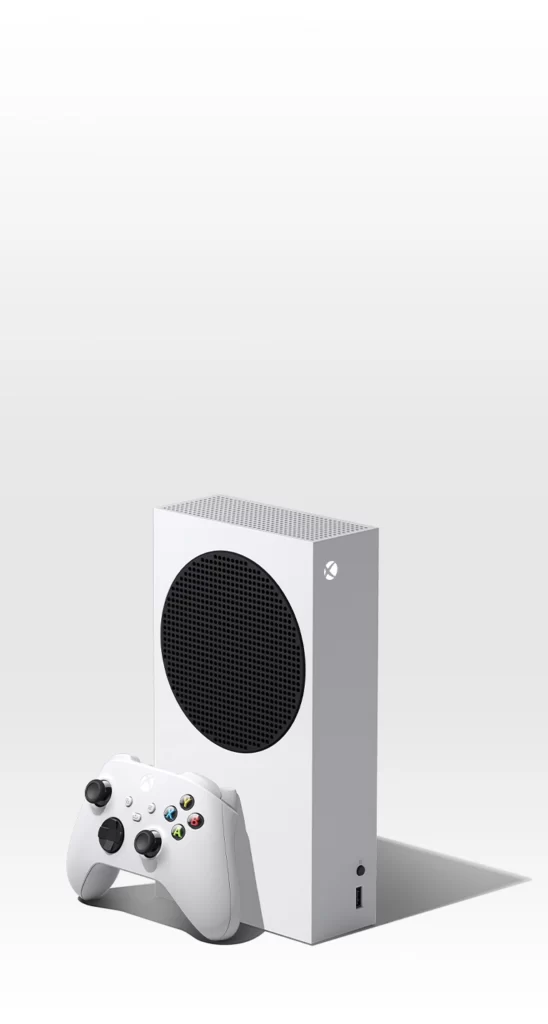
Xbox Series S also works as a TV streaming device apart from a gaming console. Putting Kodi on the Xbox, you can run different streaming apps like Disney Plus Hotstar, Netflix, Amazon Prime, HBO Max, and more. You can also stream movies from anywhere and play games at 1440p. The only drawback is it doesn’t support 4K gaming.
Pros
✅ Support Dolby Vision HDR and Dolby Atmos
✅ Can stream 4K content
✅ HDR support for videos and games
✅ Comfortable controller
Cons
❌ Can’t play games in 4K
Price
Xbox Series S costs ₹ 34,160 INR on Amazon. (Subject to change)
Streaming on your smartphone
You can also stream on your smartphone. You need to recharge an unlimited data pack whether it’s Android or iPhone. Apart from that, you also have to purchase a subscription pack of a streaming service to watch your favorite movies, TV shows while traveling. So that, you can’t miss anything.
Streaming Options
There are three types of streaming, on-demand, Live TV, and Free streaming. Let’s see them one by one.
On-demand Streaming
On-demand streaming replaces the cable and offers to watch original and licensed content at a budget-friendly price. The most popular on-demand streaming services with their greatest features are as follows.
- Netflix – best library
- Amazon Prime Video – best perks
- Hulu – best for Network shows
- HBO NOW – best for original shows
- The Criterion Channel – best for classic movies
Live TV Streaming
If you want to stream live TV, here are the best online TV providers that fit your needs.
- Disney Plus Hotstar – best for the younger audience
- Hulu + Live TV – best channel line-up
- PlayStation Vue – best for sports
- fubo TV – most channels / best for soccer
- YouTube TV – best user experience
- DIRECTV NOW – best for HBO
- Pluto TV – best free TV streaming
- AT&T WatchTV – best skinny bundle
- Sling TV – sports / best on a budget
Free Streaming
Moreover, there are also free streaming services. Although these are not perfect, never know it might surprise you. The top 11 free internet TV streaming services are as follows.
- Hoopla / Tubi TV
- Kanopy / Vudu
- Pluto TV / IMDb Freedive / Roku Channel / Sony Crackle
- Popcornflix / YouTube Movies
- Yahoo View
- Pluto TV / Yahoo View
- Hoopla / Tubi TV / IMDb Freedive / Sony Crackle / Roku Channel
- Kanopy / Vudu / Popcornflix
- YouTube Movies
Wrapping Up
I hope you will know how to stream on the TV by reading this article. Nowadays we can access so many streaming services to watch movies, TV shows, and more on our smartphones. Then, take the advantage of it and watch all your favorite movies, TV shows on a big screen.
Feel free to comment if you have any queries. Share your thoughts on TV streaming also in the comment section. That’s all for now. I will be back with another topic soon, till then stay safe and tuned with Enchantrixto.
FAQs
1) How do I get streaming on my TV?
You can stream on your TV by connecting TV streaming device through an HDMI port. Then, connect your device to a power source and use the TV remote to change the input of the corresponding HDMI port.
2) Do you need a smart TV to stream?
No, you don’t need a smart TV to stream on OTT platforms. Your regular TV must have an HDMI port to connect a TV Streaming device to access movies, TV shows, and more on Netflix, Amazon Prime, Disney Plus Hotstar, and more.
3) Does streaming cost money?
The cost of a streaming TV is greater than a subscription pack of a streaming service. And, you also need an internet connection to stream. For high-speed internet, you might have to pay more.
4) Can a smart TV stream from the internet?
A Smart TV can stream via connecting to the internet. Similar to regular TVs, smart TVs also come in all shapes, sizes, and forms like Plasma, LCD, and projection TV.
5) What is the difference between cable TV and streaming TV?
Cable TV only offers one branded live TV option with some ads. Whereas streaming TV allows you to access several live TV apps and services.