Listen Audio Version
Getting your Trinity Audio player ready... |
Do you know how to change the default Windows 11 browser on your PC.? If not, today’s article is for you. Windows 11 comes with Microsoft Edge browser as default. But, many of us are habituated to the Google Chrome browser. So, most of us usually change the default Windows 11 browser on our system. If you don’t know how to change the default Windows 11 browser on your device, don’t have to worry. Here’s the solution to how you can do so.
Microsoft Edge overtakes Safari as the second most popular desktop web browser, whereas Google Chrome still dominates at the top. So, you don’t have to stick only to edge or any other popular browsers. You can also try a variety of browsers like Brave, Firefox, and Tor Browser.
To try or use another web browser, you need to know how to change the default Windows 11 browser. Let’s find out how to change the default Windows 11 browser in today’s topic.
Post Contents
How to Change the Default Windows 11 Browser?
Like predecessors, Microsoft has set its Edge web browser as the default Windows 11 browser on devices. But, you may not like the Edge browser and want to change it. So, here’s the simple tweak you can use to change the default browser from the ‘Settings.’
Steps to Set the Default Browser in Windows 11:
Open the ‘Settings’ in your Windows by clicking “Win + I” and click on the “Apps” from the left sidebar. Then, select the “Default apps” where you will get all the preset default apps for different actions and operations on your Windows 11.
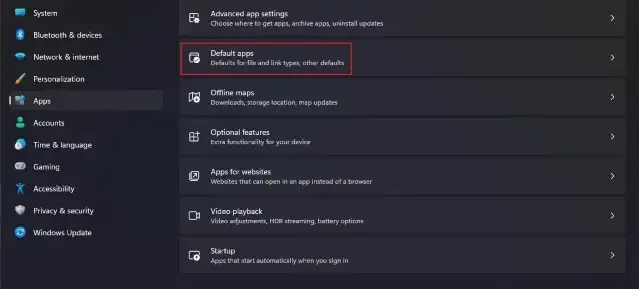
Now, search for the web browser you want to set as the default browser on your device. Suppose, I want to change the default browser to Google Chrome. So, I type chrome on the search bar and click to continue.
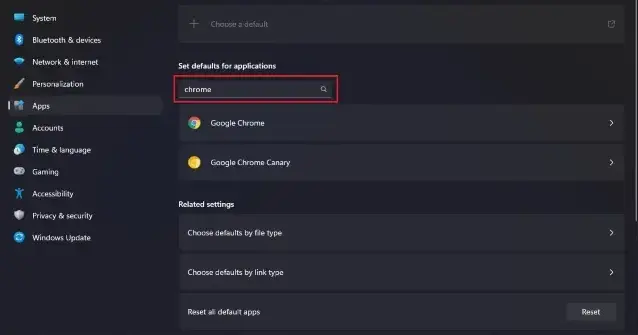
After selecting the required browser, click on the “Set default” button next to the ‘Make google chrome (as I want to set chrome as default) your default browser’ option at the top. As you tap on it, all set and you have successfully changed your default Windows 11 browser to chrome.
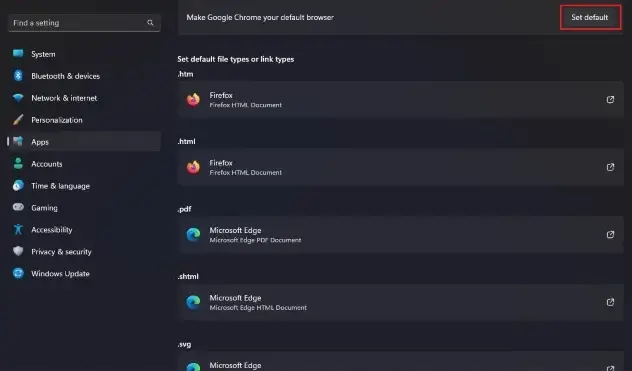
Now, you can see, that Google Chrome is set as your default browser on the device. Moreover, you can also manually change the file types like .htm, .html, .pdf, .shtml, .svg, and more. To do so, tap on the options, select the preferred browser from the list, and click ‘OK’ to save the changes.
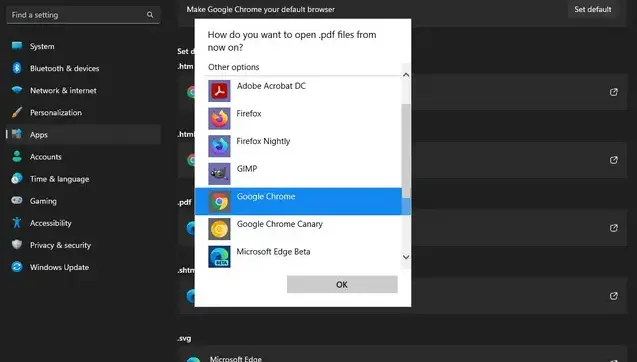
Thus, you can change the default Windows 11 browser.
An Alternate Way to Change the Default Browser
The above-stated method is sufficient for most Windows 11 users. But it might fail on rare occasions for anything tech, so you might’ve to know an alternative hack to change the default browser. Thus, here’s what you can do in such a situation.
Open the settings page of the individual web browser (suppose Brave browser) you want to set as the default browser. You can make the relevant tweaks, and simply clicking on the three dashes at the top-right corner and selecting the ‘Settings.’
Now, click on ‘Get started’ and select the ‘Make default option’ in front of the Default browser. Then, click ‘OK’ to save your preferred web browser as default. Similarly, you can change it to Firefox Google Chrome, etc. by clicking on the ‘Settings’ of the browser. Simply go to the General settings page, and make your preferred browser your default browser.
You May Also Like, How to Fix an Unexpected Store Exception Error in Windows 10 and Windows 11
Which Browser Should You Swap To?
I hope now you can change the default Windows 11 browsers. But, do you know what are the good browsers to swap?
Most people go with one of the larger web browsers like Google Chrome, Mozilla Firefox, and Safari. Even there are some open-source web browsers that you can try. So, you’re never caught unawares with these open-source browsers by plenty of free anonymous browsers that protect your privacy by hiding your online presence.
Final Words on Setting up the Default Windows 11 Browser
That’s all about setting up the default Windows 11 browser. If you want to change the default browser, the above-given tweaks should help you to do so with ease. Microsoft provides many default programs on your Windows, but you can’t like all of them like the browser.
Using this method, you can also change all the default apps similarly. Let us know your experience in the comments below. So, we will be sure whether the method is working or not. If you find this article helpful, share it with others. Stay tuned for more interesting topics like it, and thanks for reading.!
Frequently Asked Questions
1) How to set Google Chrome as the default browser in Windows 11?
You can set Google Chrome as the default Windows 11 browser from the “Default apps” section in the ‘Settings.’ Enchantrixto gives you detailed instructions to change the default Windows 11 browser in today’s article. Read it, you will learn how to change the default Windows 11 browser.
2) Why can’t I set Chrome as my default browser in Windows 11?
Sometimes you may face problems setting Google Chrome as the default Windows 11 browser. You should try to reset Chrome from “chrome://settings/reset”. If it didn’t work, reinstall the Chrome browser that should help you to fix it.
What’s the default browser in Windows 11?
Microsoft Edge is the default Windows 11 browser. But you can change it to your preferred web browser.