Listen Audio Version
Getting your Trinity Audio player ready... |
How to fix the Mobile Network Not Available error on android phones is a common question to most people. Don’t worry as Enchantrixto brings this article to help you in figuring out the causes and the fixes. So that, you can fix the “Mobile Network Not Available” error on Android Phones if encountered again.
“Mobile Network Not Available” must be an irritating message to you while trying to search on the map or making a call during traveling away from home. And, I am sure that you must face this error once in your traveling. Are you finding a way to fix the “Mobile Network Not Available” error on Android Phones? This article will help you.
Post Contents
What are the causes of the Mobile Network Not Available Error?
The main reason is the lack of signal reception in the area causes the Mobile Network Not Available Error. You may encounter this error if any one of the given faults is triggered.
- Poor signal/reception
- Low coverage in your area
- The far location from a cell tower
- SIM exhaustion.
However, you should check the following points to fix the Mobile Network Not Available Error on Android phones.

Check if your phone is roaming
- Go to “Settings”
- Select “Mobile Data”
- Now, tap any “SIM Card”
- Check “Data Roaming”
Check to see if Airplane mode is off
- Scroll down the “Toggle Bar”
- Check the “Airplane” logo
- Tap on it to turn on, wait for 30 sec. and again tap it to turn it off.
Restart your phone
- Press and hold the “Power button”
- The menu shows up “Restart” and “Shut Down”
- Tap on “Restart” to quick reboot.
How to Fix the Mobile Network Not Available Error on Android Phones
Here are several methods to fix the “Mobile Network Not Available” error. You should try them one by one starting from the first.
Method 1 – Network Operators
It is the simplest way to fix the Mobile Network Not Available error on any Android device.
- Go to “Settings”
- Tap to “Connections” and select “Wireless and Networks”
- Choose “Mobile Networks” and click on “Network Operators”
- Now, select the option “Automatically”
Method 2 – Turn Off Wi-Fi
You need to turn off Wi-Fi to get connected with your mobile data. To do so, scroll down the Toggle bar and turn off the Wi-Fi from there. Connecting to a Wi-Fi block the data connection on your device. So, turning off Wi-Fi is necessary to connect with your mobile data.
Method 3 – Turn Off the Radio
Sometimes bad broadcasted signal causes the Mobile Network Not Available error. To check whether Radio Signal is creating a problem or not follow the given steps.
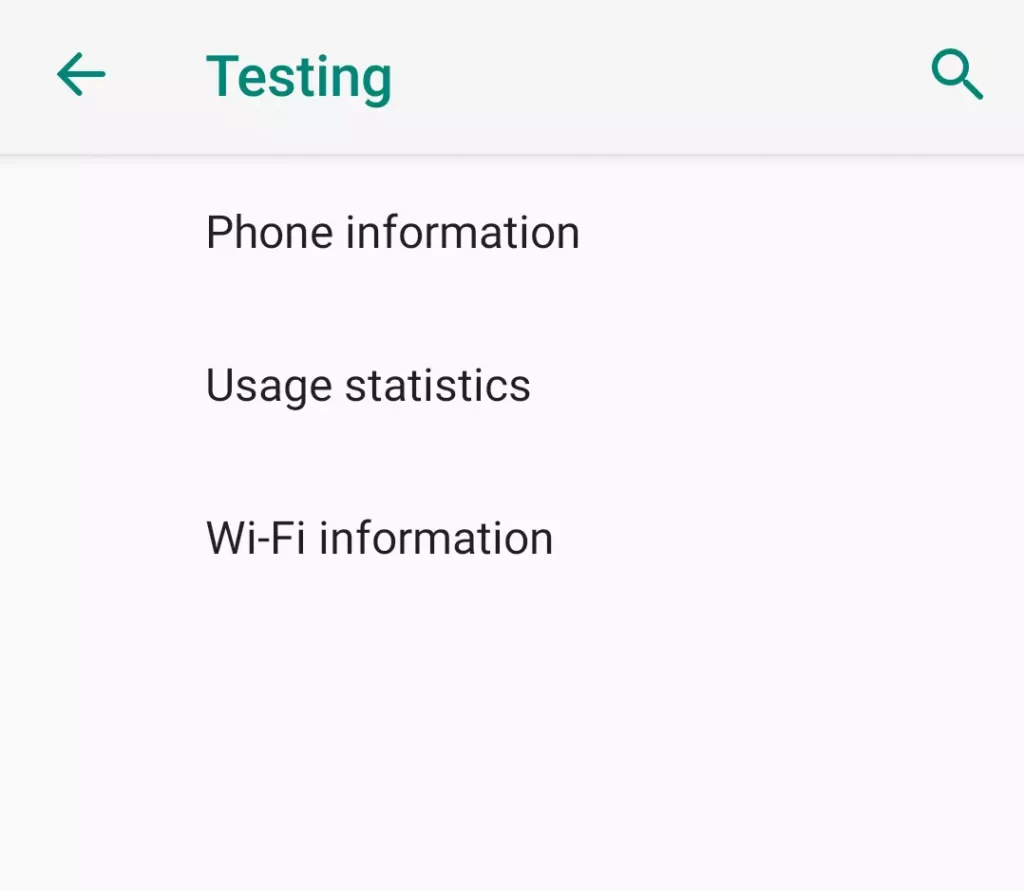
- Dial *#*#4636#*#* in the phone’s dialer
- A testing menu will appear on your screen
- Among three options click “Phone information”
- Tap on “Run Ping Test”
- Select “GSM Auto (PRL)” in the drop-down list of ‘Set preferred network type’
- Now, click “Turn off the radio” and Restart.
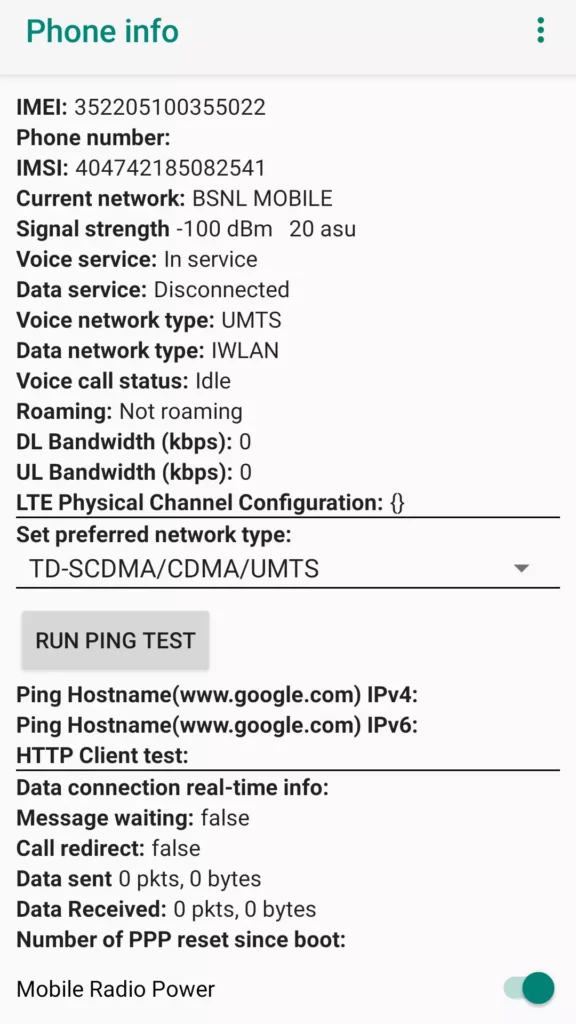
Method 4 – Turn VPN Off
In case you are using a third-party VPN app, then disconnect it. VPN profile needs to be removed from your phone’s setting and to do so follow the given steps.
- Go to “Settings” and tap “Connections”
- Scroll down and you will get the “VPN” option
- Click to enter and tap on the “Blue Settings Cog” next to the VPN name
- Now, select the “Delete VPN profile” button to remove it permanently
Method 5 – Update the Software
If the above-given fixes don’t work, check for a system update of your device. To check the Software Update go as per the given steps.
- Go to “Settings”
- Scroll down and tap “About device”
- Now click on “Software update”
- It will check for any update
It is a simple way to fix the mobile network not available error on android phones.
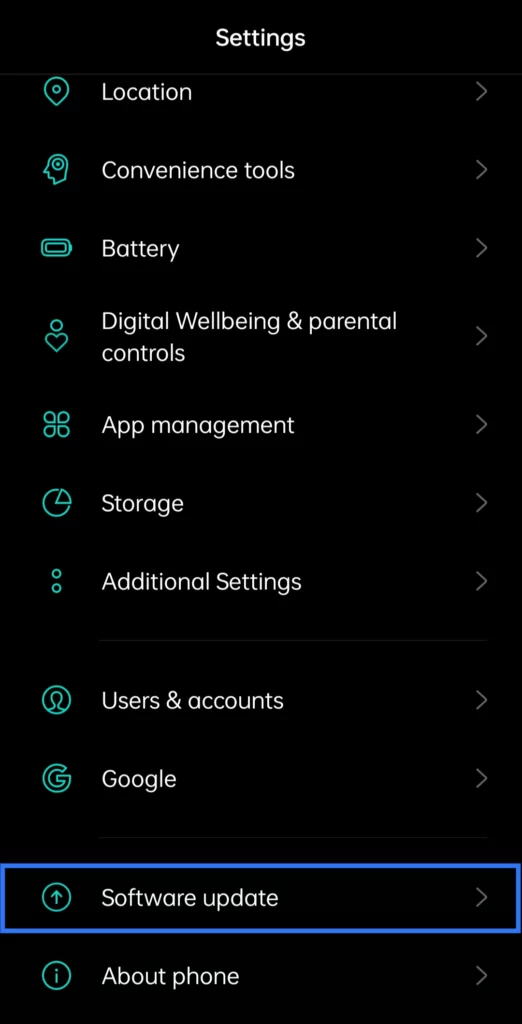
Method 6 – Reset Network Settings
When all fails, a simple network reset can fix some issues. Before that, you should try all the given procedures as follows. Just follow the given steps to reset network settings.
- Go to “Settings” and tap “Systems”
- Then, select “Advanced”
- Tap “Reset” options and select “Reset network settings”
When you reset network settings, several features are restored to default including Wi-Fi, mobile data, and Bluetooth.
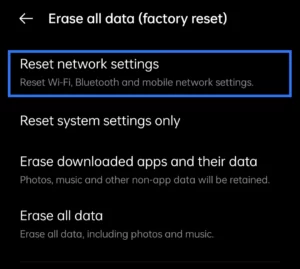
| Turns on Wi-Fi. | Clears mobile data limits. |
| Deletes all Wi-Fi SSIDs. | Sets preferred mobile network type to the best available. |
| Disconnects all tethered interfaces. | Turns on mobile data. |
| Turns off data roaming. | Removes all app data restrictions. |
| Sets network selection mode to automatic. | Turns off Airplane mode. |
| Turns off Bluetooth. | Turns off mobile hotspot. |
| Forgets paired devices. | Turns off VPN. |
| Allows background data sync. |
Method 7 – Factory Reset
If you still found the Mobile Network not Available error on your device, a factory reset is the last option. A factory reset will delete everything on your device, and turn it into a new one. Follow the given steps to do a factory reset.
- Go to “Settings” and search for “Backup and Reset”
- Choose “Erase all data (factory reset)”
- Now, tap on “Erase all data”

Wait until the phone completes the process. Once it’s done, set up your phone as you have done before. It’s a simple way for factory data reset option. There’s another option to perform a factory data reset by using the physical buttons on the phone. Let’s see how it will work.
- First, turn off your phone.
- Now, hold down the Home button, Power button, and the Volume Up button together for a few seconds until the screen lightens up with the Android logo.
- Then, release the buttons.
- Next, use the volume down button for highlighting the options. Highlight the factory reset option and tap the Power key to confirm.
- Select “Delete all user data” and confirm it.
- Wait for a few seconds, it will highlight the ‘Reboot system now” option.
- Select that to restart the device, and set up your phone as per the new device.
Method 8 – Error While Searching For Network.
When you are facing an error while searching for a network, you need to eject the SIM card tray of your phone, place the SIM cards the right way, and put them back. It may fix your issue as sometimes inappropriately placed SIM cards can cause the Mobile Network not Available error.
Alternate – Unlock your Phone: If the network on your Android device is locked and carriers are switched, you need to unlock the device first. As soon as it cleared, the error will be gone.
Wrapping Up
This is all about you have to know about how to fix the Mobile Network not Available error on android phones. I hope you will now fix the Mobile Network not Available error on your own. Share this article to help others also. And, comment to share your responses regarding these given fixes. Stay tuned with Enchantrixto and thanks for reading!