Listen Audio Version
Getting your Trinity Audio player ready... |
When your Windows 10 crashes suddenly, the system ends with a bluescreen of death (BSOD). And, the crash screen contains some information about the stop code errors why your system is dead all of a sudden.
Stop codes can be any type of error that a Windows encounter. Known as a bug check, it can vary several times. But, you can fix any Windows 10 error as it offers a starting point. So, here you need to know about Windows stop codes and how to fix stop code errors on Windows.
Post Contents
Fix Stop Code Errors – How Does a Stop Code Work?
Stop Code is a hexadecimal code that starts with 0x and follows a string of another eight characters. When your Windows crashes, it generates and displays a stop code on the BSOD. Each stop code indicates a unique Windows error and offers you to fix stop code errors.
Let’s take an example. The stop code of Windows Memory Management error is 0x0000001A and raises a critical mistake in your system memory management. Once you know the specific stop code for your system memory, you can search for solutions to fix stop code errors.
Also, Read ???? Do You Know How to Set Up a VPN on Windows 11? How to Roll Back to Windows 10 From Windows 11 Manually?
Fix Stop Code Errors – What Is a Stop Code?
The system shuts down while reaching a critical error on Windows. The stop code indicates where the error is found and search for a solution to fix the stop code error in the system. The forced shutdown protects the system from the potential damage of error.
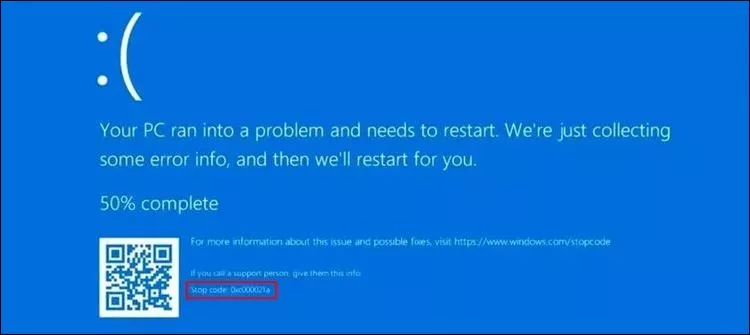
Fix Stop Code Errors: How to Find a Windows Stop Code?
Suppose your system crashes, and a stop code is displayed on the BSOD. Unfortunately, you miss the stop code with the error message.
Is it possible to find a stop code once the system reboots?
Yes, it is possible to find a Windows stop code by using the BlueScreenView tool of Nirsoft. It will load previous minidumps and error codes automatically on your system.
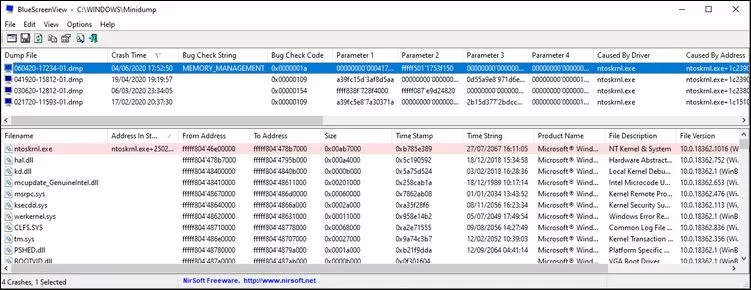
Go to the BlueScreenView site and download it. Install BlueScreenView as the download is completed.
Then, open the program, sort through the errors, and start diagnosing to find the recent BSOD in your system. WinDbg is an alternative Microsoft tool to fix stop code errors that can be used instead of BlueScreenView. It is a convenient tool.
How to Fix Stop Code Errors on Windows?
There is a lot of stop code available, among which you can fix stop code errors quickly following the given steps. Here is a comprehensive list from Enchantrixto to fix stop code errors. Windows stop code error alerts the user. In comparison, some stop codes need a specific fix. You should try a few basic troubleshooting to fix stop code errors.
1. Restart Your Computer
The easiest and most obvious way to fix stop code errors is to restart your computer. Restarting a computer is always helpful to set a lot of issues. There is a running joke, i.e., “switching it off and on again” (but first go-to fix) in the IT world.
2. Run System File Checker (SFC) and CHKDSK
You can fix a corrupt file system with SFC and CHKDSK – the Windows system utilities. When Windows files become corrupted and cause errors in your system, these tools scan your entire system and find out the broken files to repair them along the way.
Before running the SFC scan, you need to check whether it is working correctly or not. You have to use the DISM tool (Deployment Image Servicing and Management).
DISM is also an integrated Windows utility similar to SFC with various functions. Here, the restore health command from DISM ensures that it will work properly. Follow the given steps to use DISM and SFC.
✅ Type ‘Command Prompt (Admin)’ in the search bar of the Start menu. Next, right-click on it and select ‘Run as administrator to open an elevated Command Prompt.
✅ Type ‘DISM /online /cleanup-image /restore health’ and click ‘Enter’.
✅ Wait till the completion of the command. Depending upon the health of your system, it will take up to 20 minutes. Sometimes it seems that the process is stuck, but wait for completion.
Type ‘SFC /scan now’ after completing that process and click ‘Enter.’
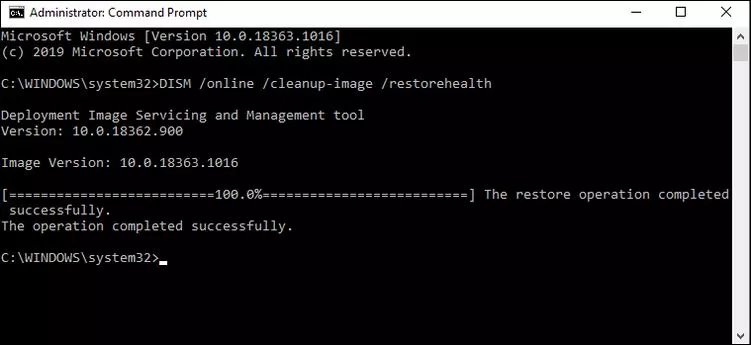
Next, run CHKDSK. It will scan your entire drive for finding errors. In comparison, SFC scans only Windows files. Run the CHKDSK scan similarly to the SFC from the Command Prompt to fix a stop code error.
✅ Type ‘command prompt (Admin)’ in the search bar of your Start menu. Next, right-click on it and select ‘Run as administrator.’ You can also press ‘Windows key + X’ and select ‘Command Prompt (Admin)’ as an alternative from the menu.
✅ Therefore, type ‘chkdsk/r’ and click ‘Enter.’ This command will scan your entire system for finding and fixing errors along the way.
✅ After SFC and CHKDSK scan, restart your system. After that, try to access the corrupted files to check whether they will fix or not.
Thus, you can fix stop code errors as well.
3. Update Windows 10
There is always a chance to fix stop code errors or BSOD problems by updating your Windows. If there is a known issue, Microsoft will release a fix to repair that known issue through Windows update. Windows Update also provides patch updates and fixes for other essential things like outdated files, security updates, and more.
Press ‘Windows key + I’ to open the ‘Settings.’ Now, click on the ‘Update & Security, and the computer will automatically check for new or pending Windows Update.
If there are any new or pending updates available, click to update. When the downloading is finished, save all the currently working files and press ‘Restart now.’ Your system will reboot and cope-up with the updates.
After the successful reboot, start your computer, and I hope all the errors will fix. Even it will fix stop code errors including any other errors.
4. SSD Installation
At last, you should install the SSD in your system to fix stop code errors. Using SSD will benefit you and your device in many ways. It makes your system durable, reliable and operates faster. SSDs are power and energy-efficient. With less weight, it has a 2.5″ form factor.
Finally, Find and Fix Stop Code Errors on Windows
BSOD is never suitable for any Windows user. You should identify a stop code and know how to fix stop code errors.
Enchantrixto provides some solutions to fix stop code errors that are annoying too. Do you ever face a stop code errors or BSOD error, comment and let us know.
Today’s topic helps you know how to fix the Windows stop code error. Share it to help others facing such problems and don’t know how to fix them. Use these tips to fix a stop code error practically and see how it works.
That’s all for now, we will be back soon with another topic, till then stay safe and keep supporting.
knowledgeable content
a plus content